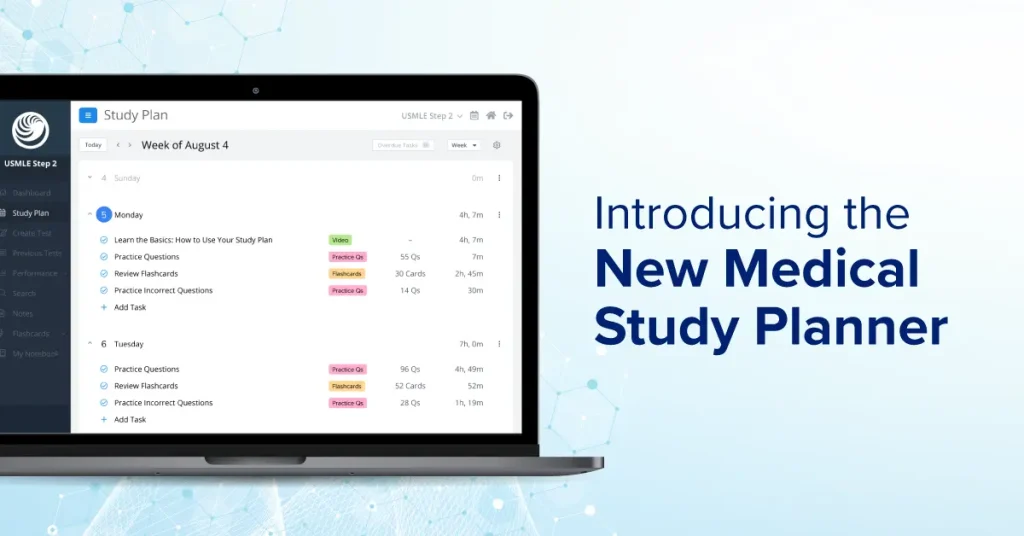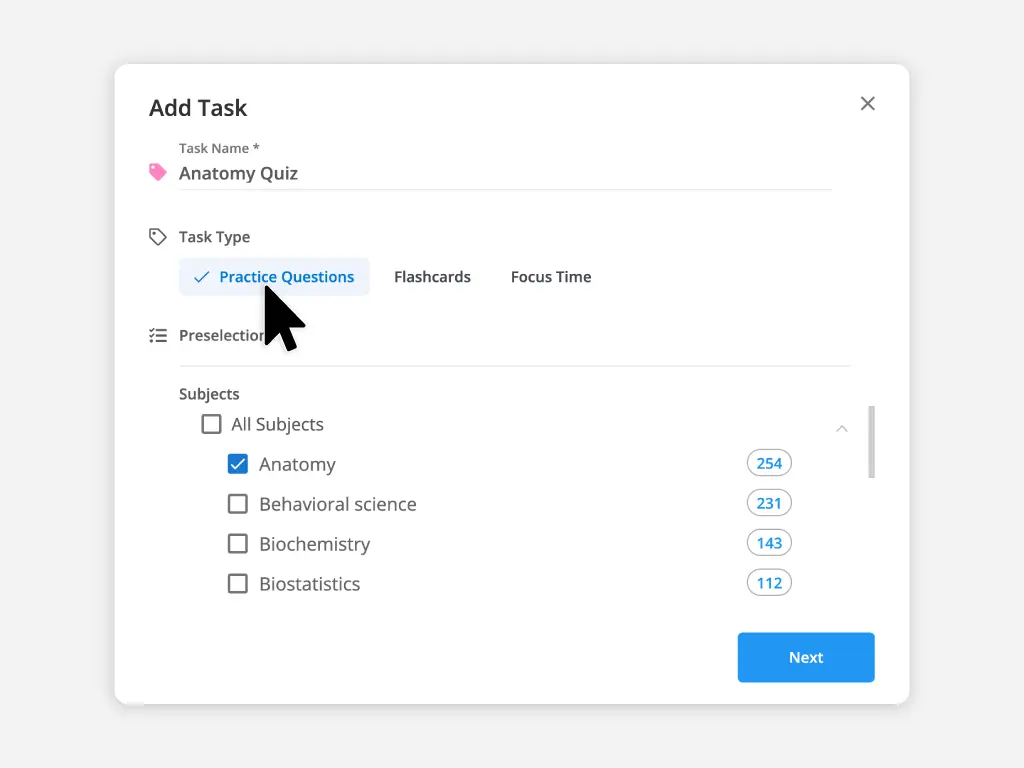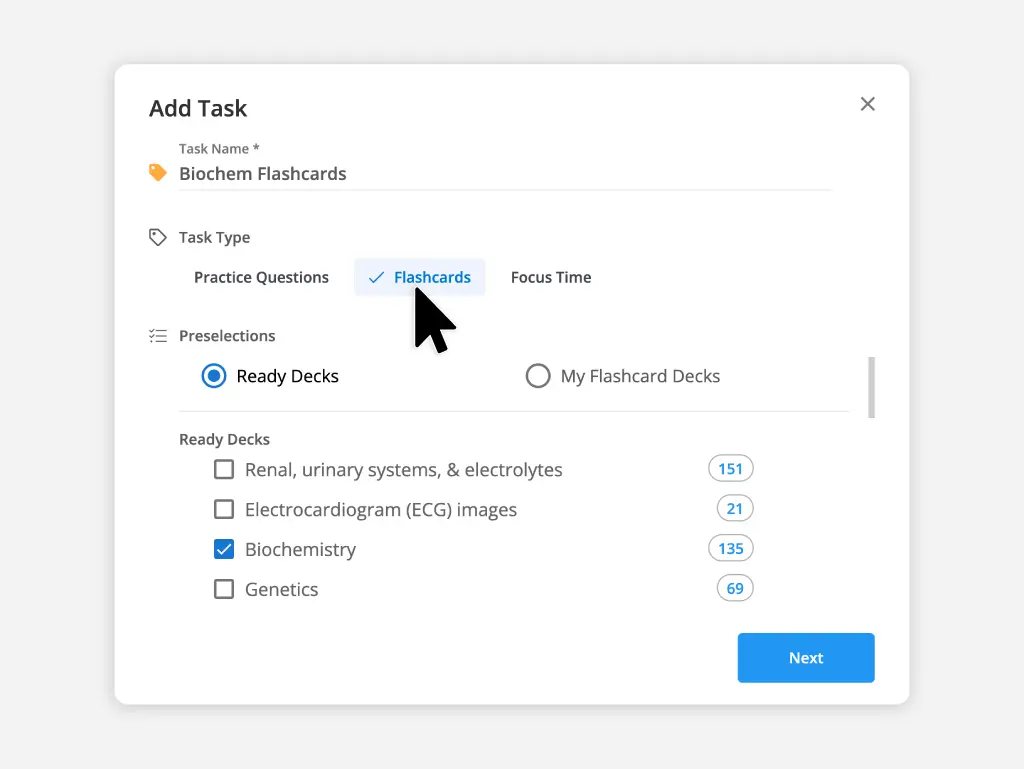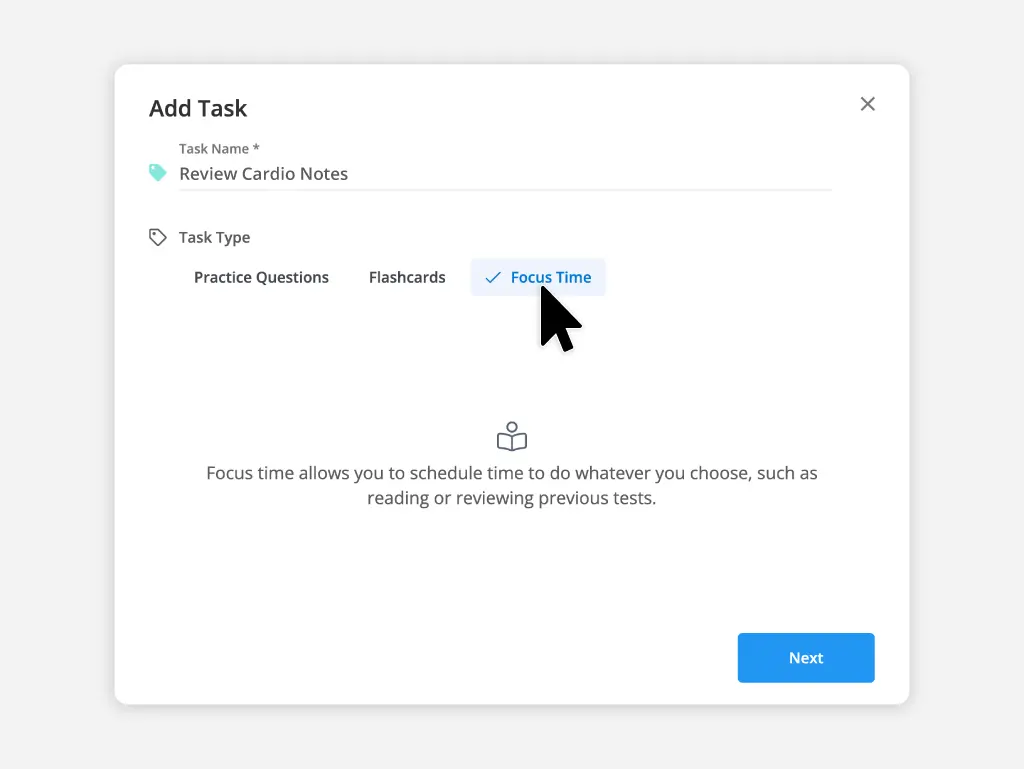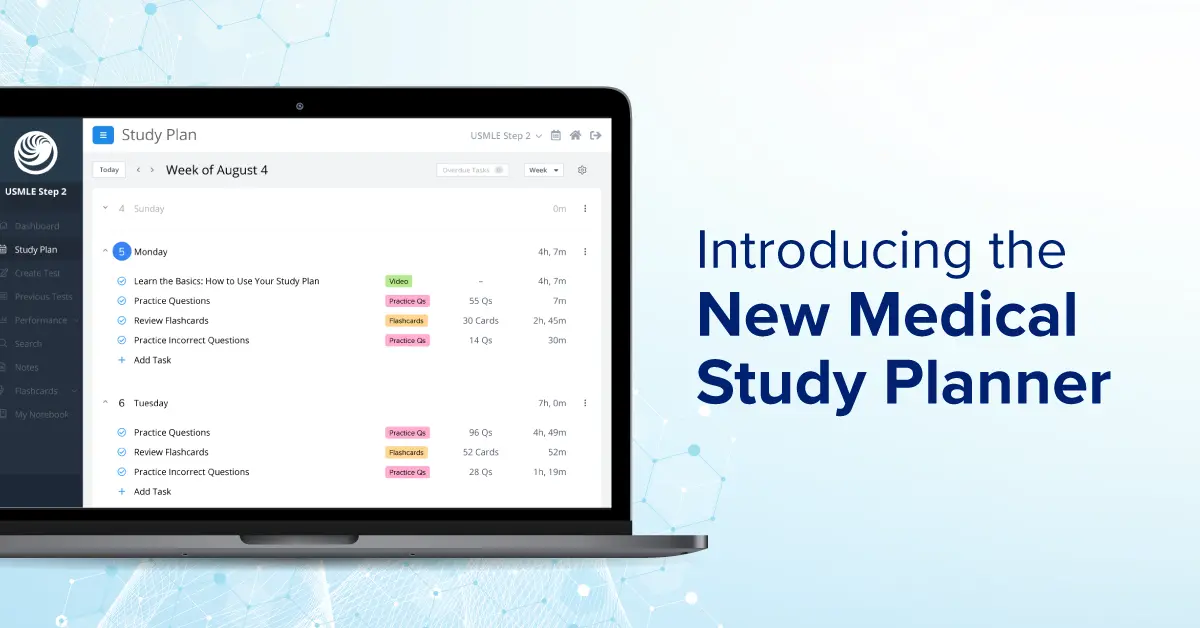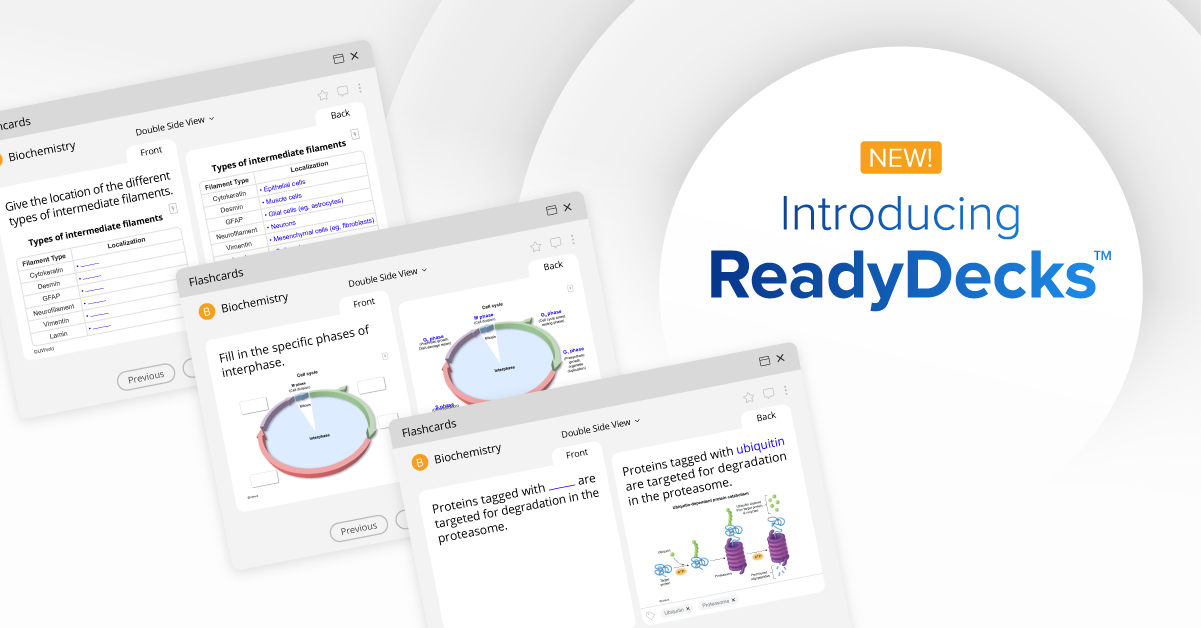What Is It?
Our new Study Planner helps you create a custom study plan based on your needs and availability. You can choose to have it generate daily tasks from your QBank material or simply set up a calendar that you fill in yourself. It comes with all USMLE® and COMLEX® QBank subscriptions of 180 days or more.
- ✓ Create a detailed study plan in minutes.
- ✓ See exactly what material to study each day.
- ✓ Use it for medical school blocks, clinicals, or your exams.
Preclinical Curriculum and Step 1 Study Plan
Clinicals, Shelf Exam, and Step 2 CK Study Plan
Residency and Step 3 Study Plan
Getting Started: Select Study vs. Max Flex
When you open the Study Planner in your QBank for the first time, you'll be presented with two options: Select Study and Max Flex. The former builds a plan based on your QBank material, while the latter prompts you to create a calendar that you fill in yourself.
Select Study Mode
Select Study is best if you have limited study time and want a plan that can cover all of your licensing exam's curricular components.
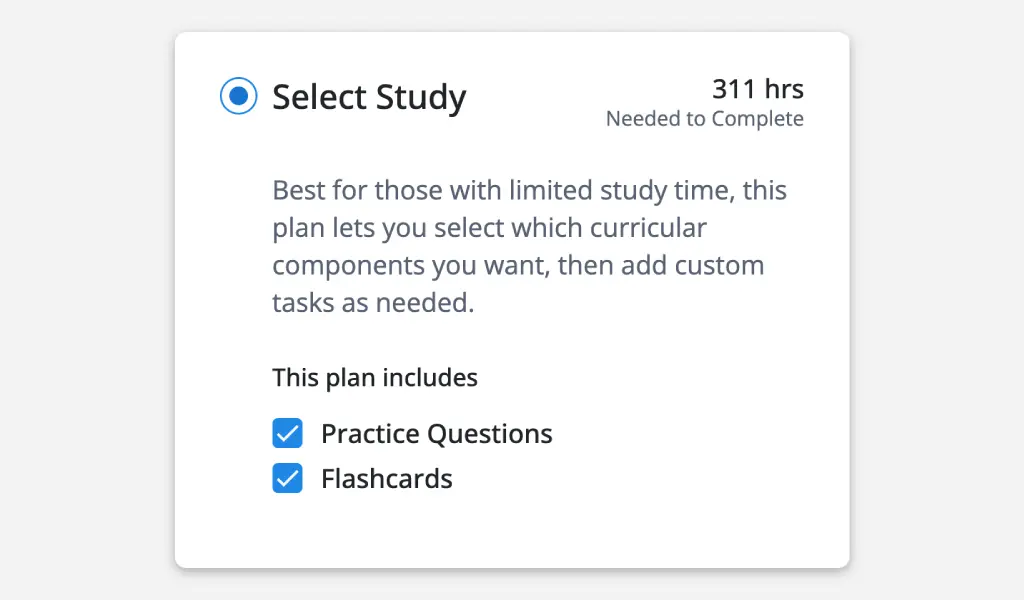
In this Step 1 example, Select Study displays 304 hours in the top-right corner, indicating the estimated number of hours needed to cover all exam topics. This means that the further in advance you create your plan, the fewer hours you need to study each day. In the next screen, you can set up your availability.
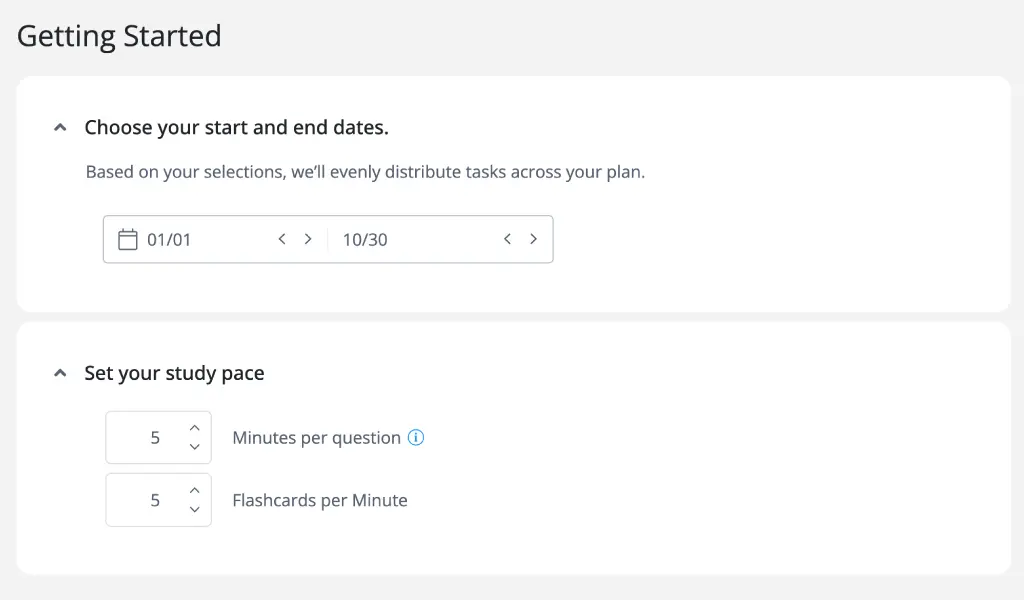
First, choose your plan's start and end dates. Then set your average pace when reviewing QBank practice questions and flashcards. After this, select the estimated number of hours you can study each day.
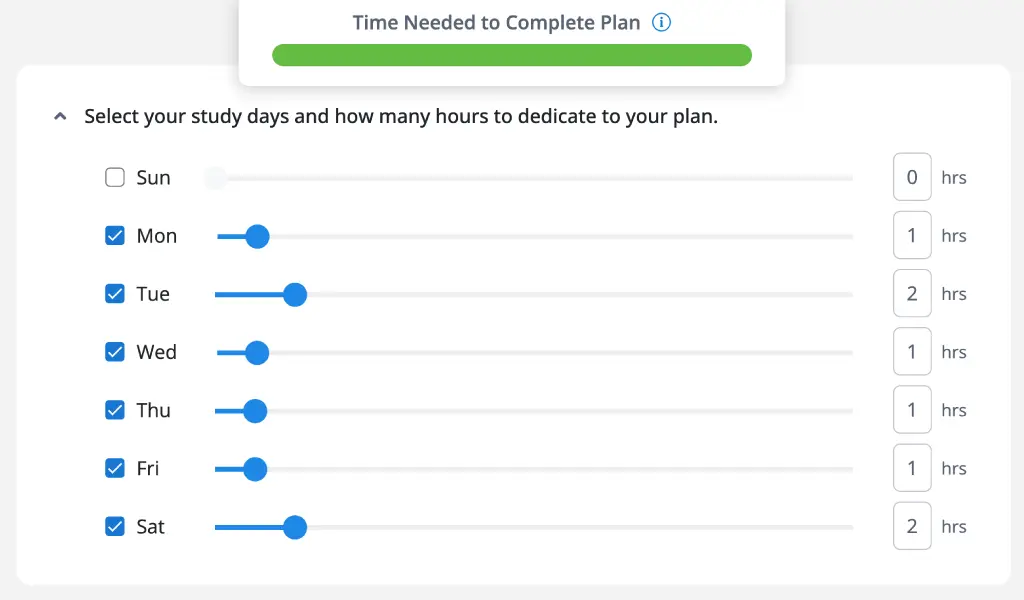
The progress bar at the top of your screen will show you when you have selected enough hours to complete your plan. Our Study Planner will use this information to build daily tasks based on your availability.
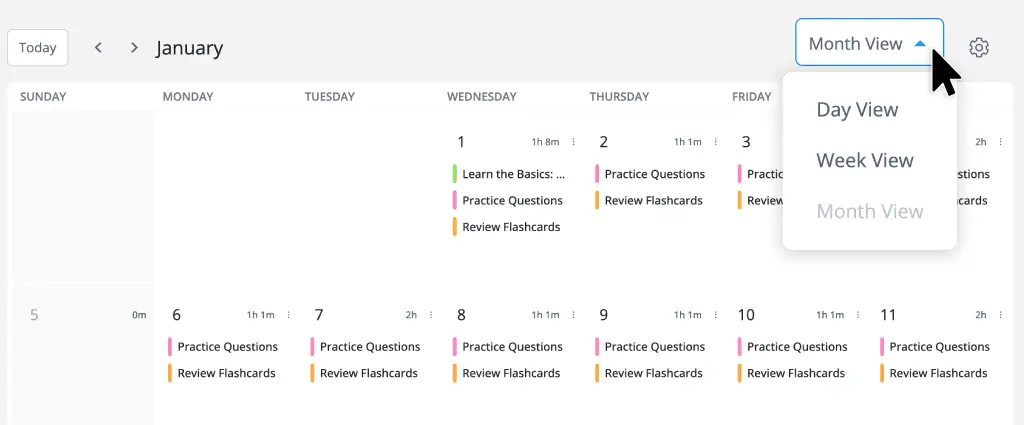
When you generate your plan, you can track your daily tasks in 3 views: calendar, weekly, or daily.
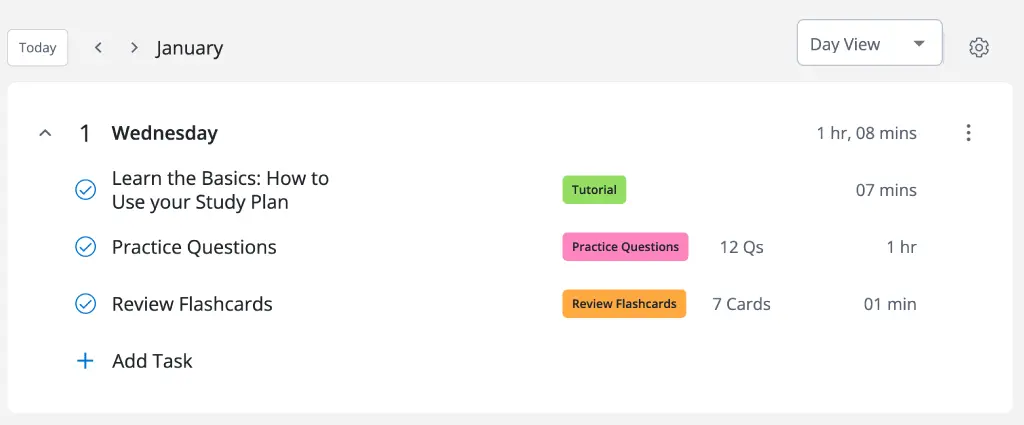
Clicking on the circled check mark next to a task will mark it as complete, while clicking on the task title will open a pop-up for you to begin the task. For increased flexibility, you can add custom tasks or move tasks around based on your needs.
Max Flex Mode
Max Flex is best if you want a plan with maximum flexibility. You will be presented with a blank calendar to build your own study plan from scratch.

The overall setup is similar to Select Study mode, except you will not be prompted to enter your available study hours each day. In Max Flex mode, your start and end dates are most important. That's why we encourage you to use it for curriculum blocks, rotations, and shelf exams.
When you create a task, you'll have a few task types to choose from. You can create a practice quiz from your QBank, select flashcards to review, or schedule general focus time. During this setup, you can choose to have the task duplicated across a specified time frame. As you progress through your plan, you can mark tasks as complete or move them around just as you would in Select Study mode.
How to Create Simultaneous Study Plans
After you've created your first study plan, you can modify it or create a second plan from the cog menu in the upper-right corner of your Study Planner screen.
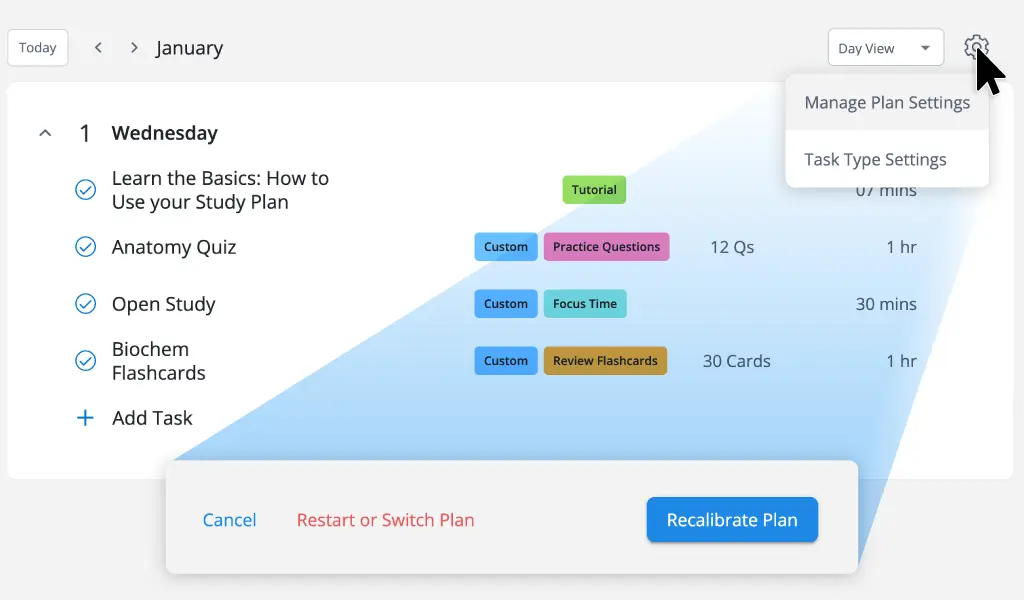
- Recalibrate is how you edit your daily availability and other setup options.
- Restart is how you delete your existing plan and start over.
- Switch is how you toggle between a Select Study plan and Max Flex plan.
The switch function is great if you want to create modular plans based on your curriculum or rotations while staying on track for your licensing exams. Practice questions completed in a study plan or your standard QBank will be labeled as unused, correct, incorrect, etc. consistently across all menus.
Build Positive Study Habits and Optimize Your Prep
Our dynamic Study Planner was made with simplicity and flexibility in mind to keep you on track throughout your medical education. It'll help you save time creating your plan, stay consistent in completing it, and maximize your odds of achieving your goals.
Try our Study Planner for yourself by logging in to your account or visiting medical.uworld.com.