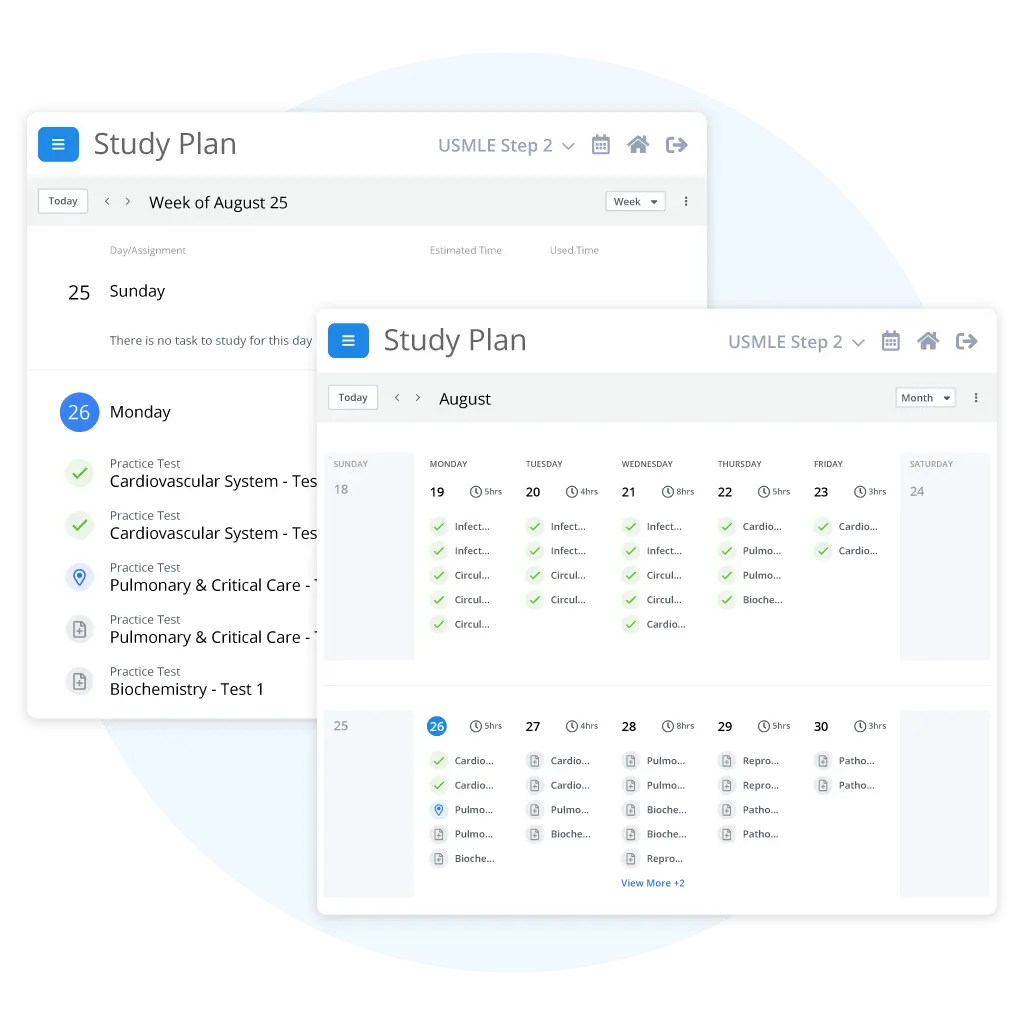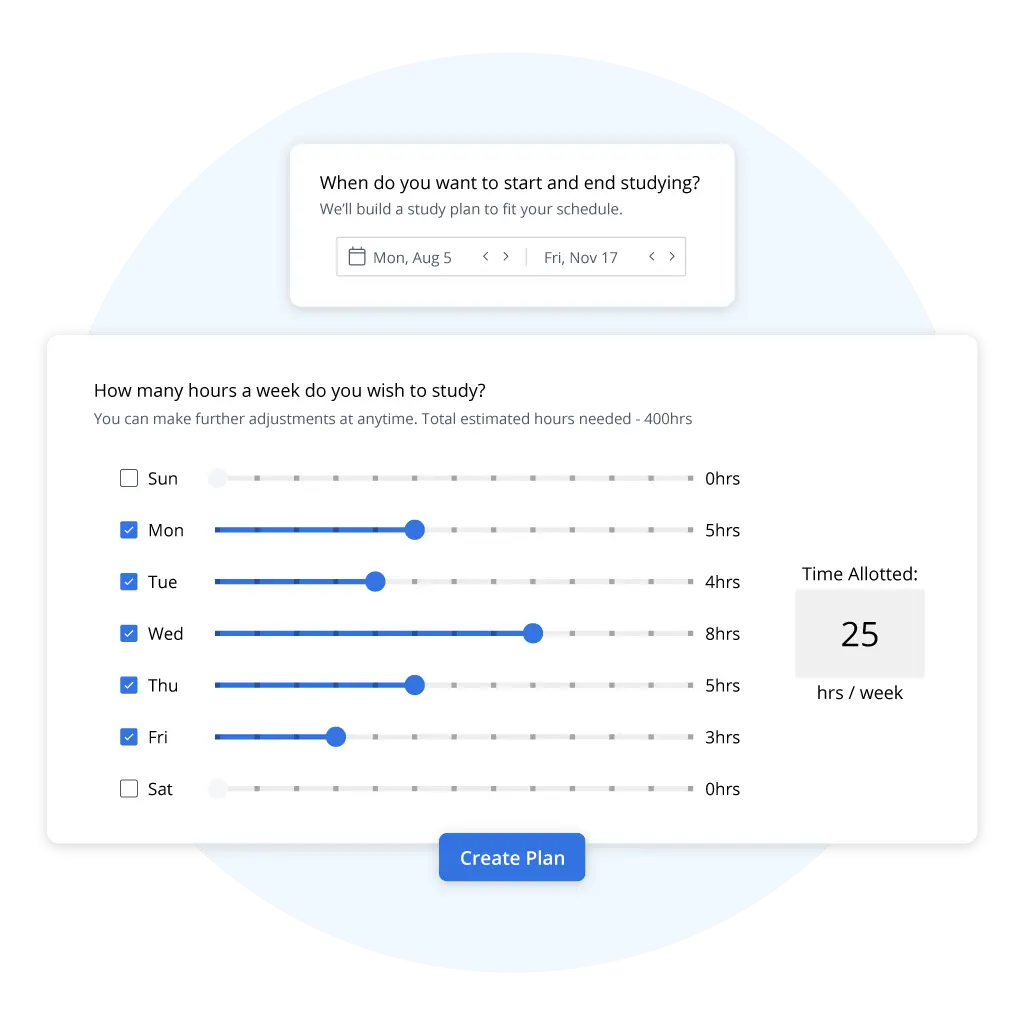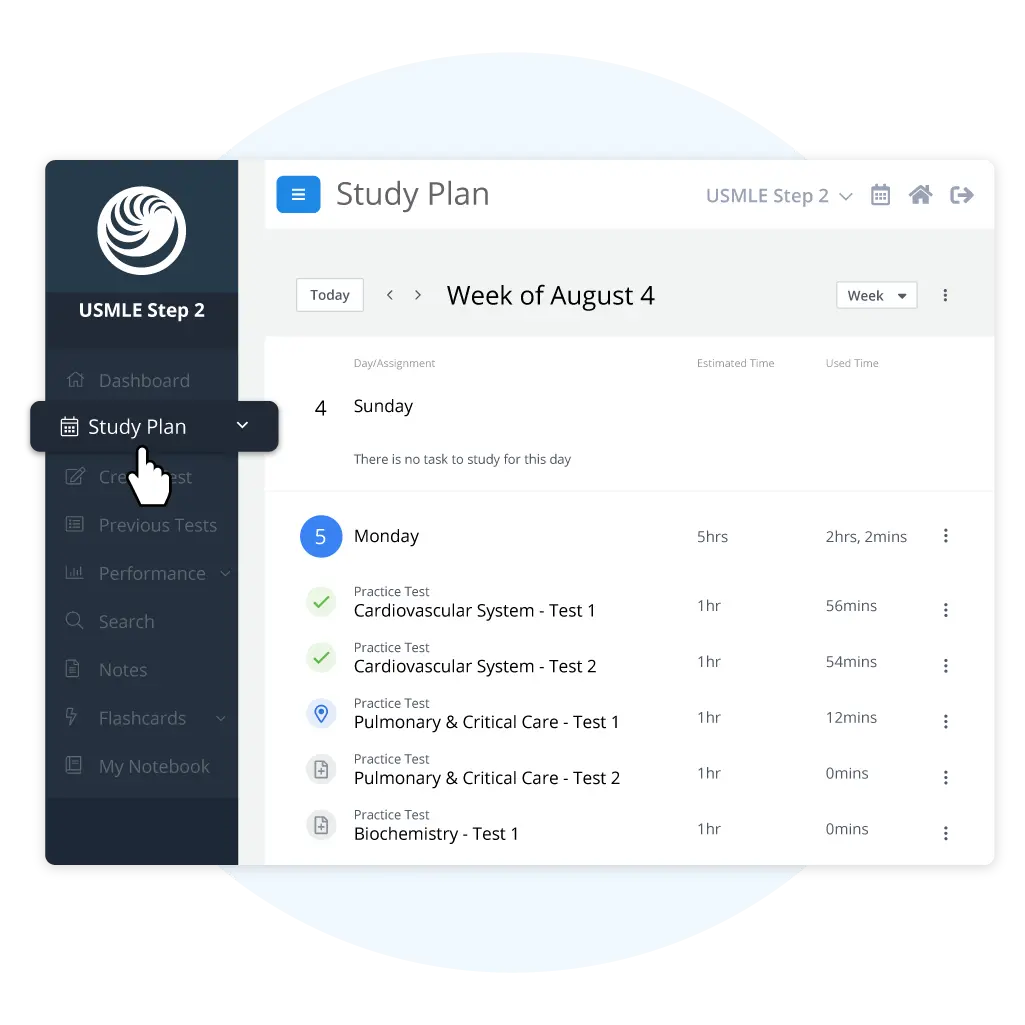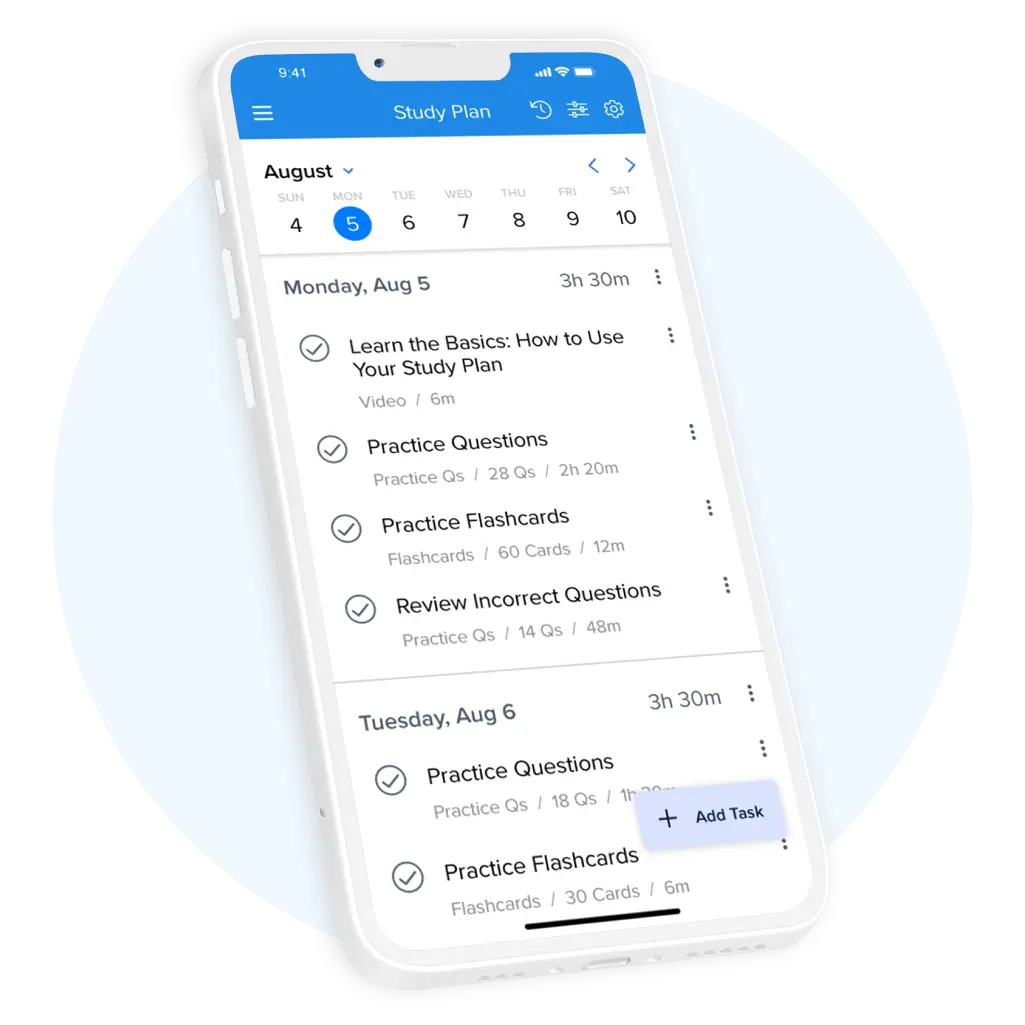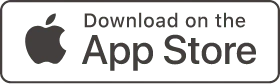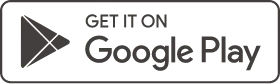Optimize Your Prep with our Dynamic Study Planner
Create a personalized study schedule in minutes with our automated Study Planner, available with our USMLE® and COMLEX® QBanks.
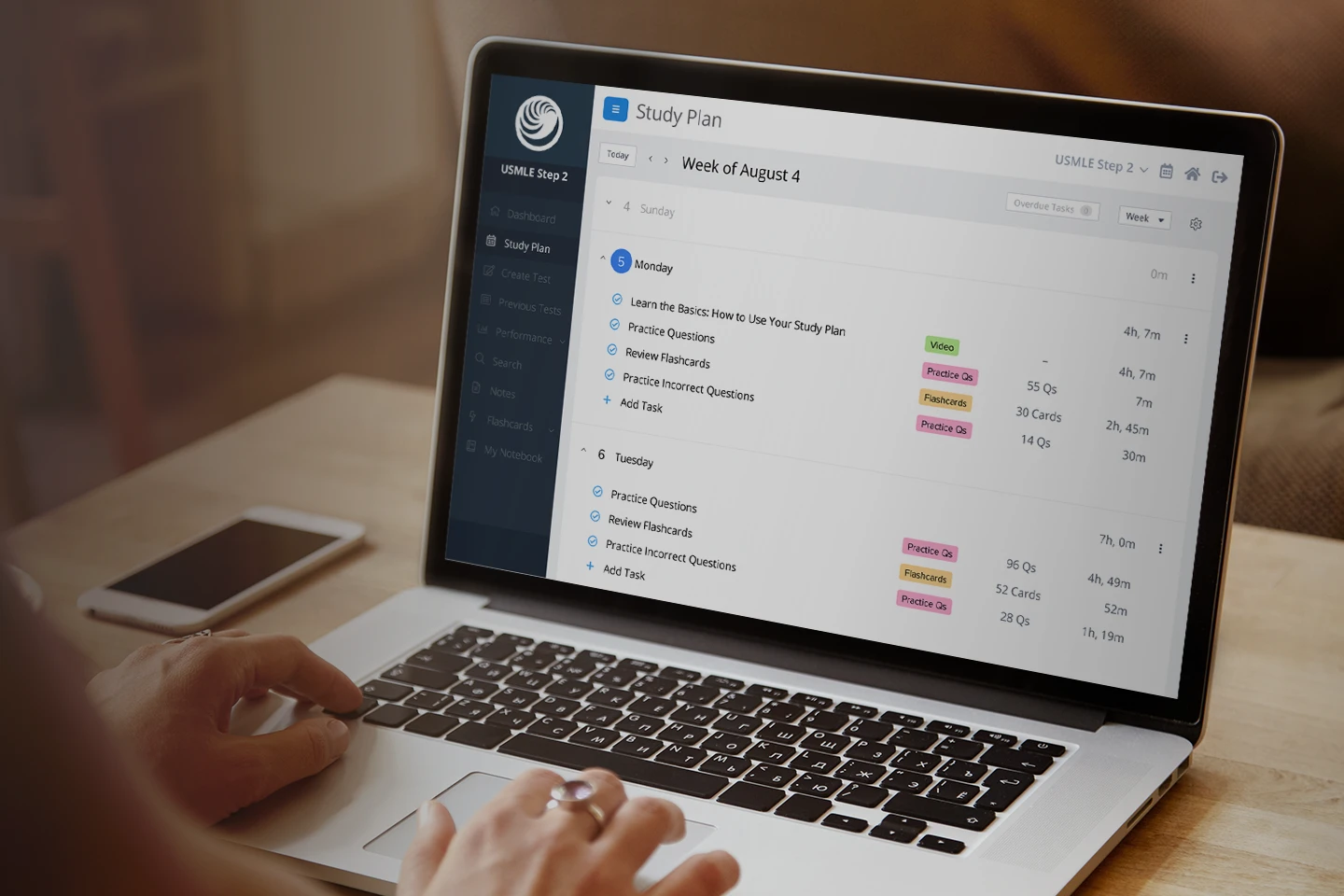
Study Smarter with a Personalized Study Plan
Whether you’re preparing for the USMLE®, your preclinical curriculum, clinical shelf exams, or residency, we’ll keep you a step ahead. Our Study Planner creates a daily schedule based on your availability to cover the subjects and systems you need to review.
Save Hours Creating Your Plan
Enter your start date, end date, and available study hours to create an optimized study plan in minutes.
See What to Study Each Day
We’ll automatically create daily practice tests and tasks tailored to your needs from your QBank content.
Replace Your Stress with Success
Eliminate the guesswork and stay on track with a detailed study schedule that adapts to your progress.
Plan Less and Study More
Our dynamic Study Planner acts as your hub for clinical concept mastery by mapping out the specific content you need to review.
A Personalized Study Schedule + Proven Prep = Exam Success
Pair our renowned resources with a custom study plan to elevate your performance and stay on track. We’ve guided over 2 million students to success and look forward to helping you achieve your long-term clinical goals.
Frequently Asked Questions
What is the UWorld Study Planner?
How does the UWorld Study Planner work?
How much time is needed before my exam to use the Study Planner?
Whether you have months or days remaining before your exam, our dynamic Study Planner can be configured to your needs. When you create a study plan, you have 2 options to choose from:
- ‘Select Study’ Plan: A targeted review for students with limited time that allows you to choose which topics to study.
- ‘MaxFlex’ Plan: A fully customizable review that gives you the freedom to choose your preferred tasks.