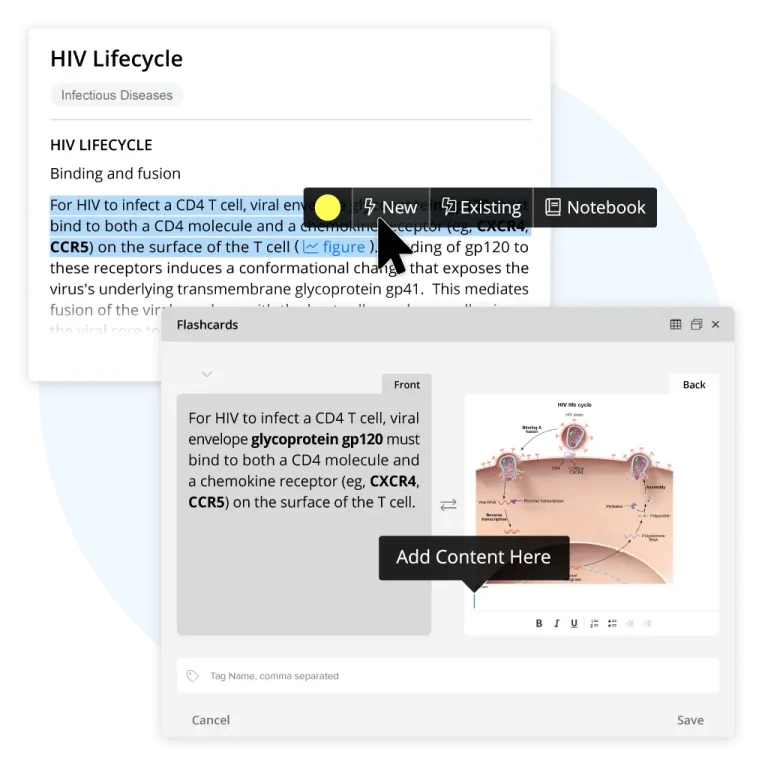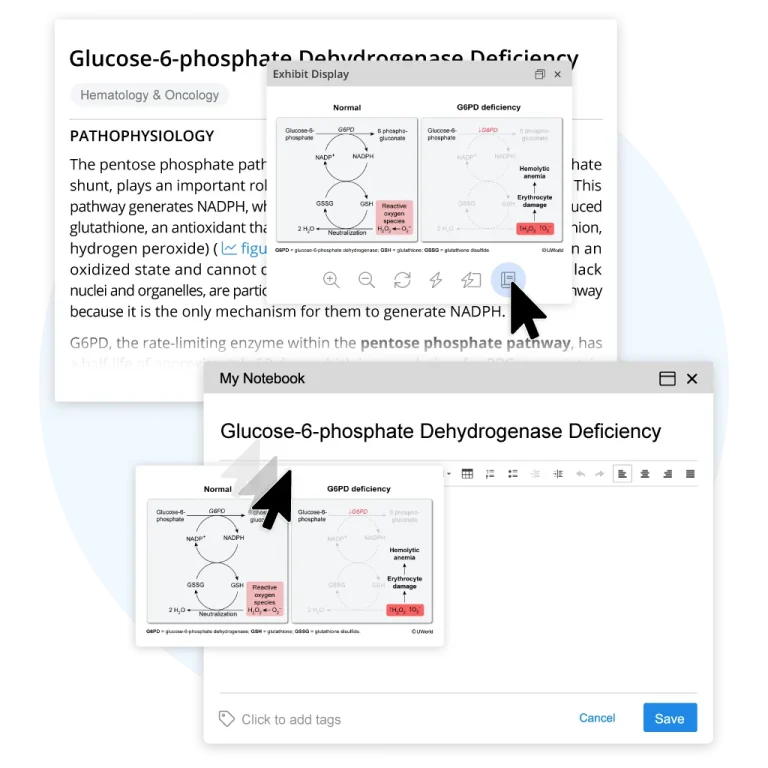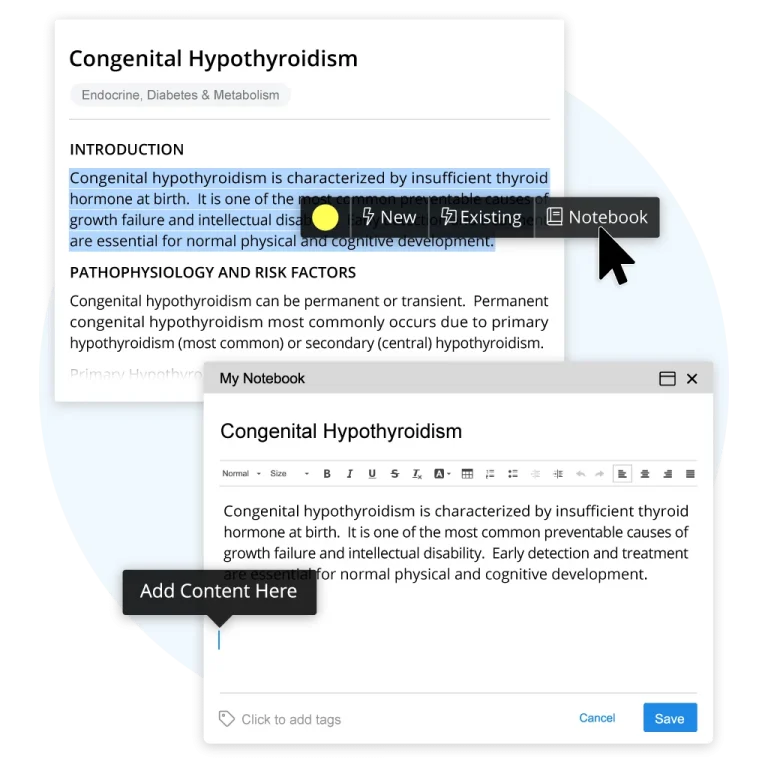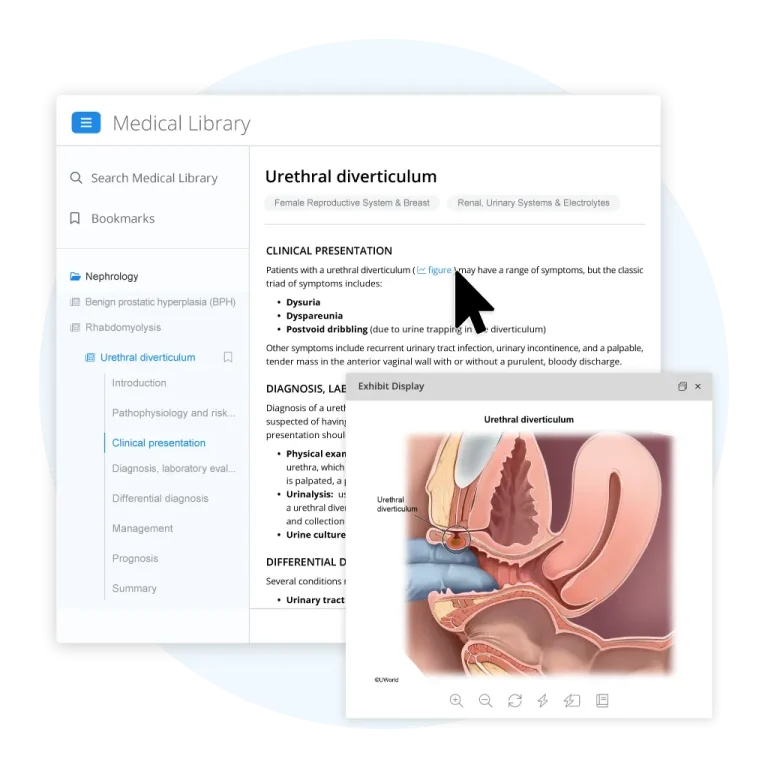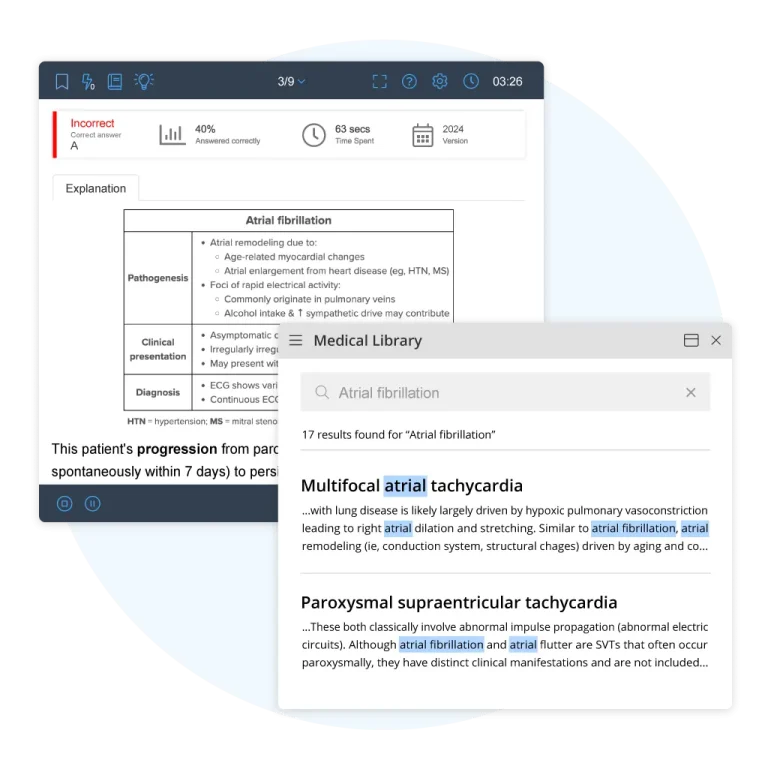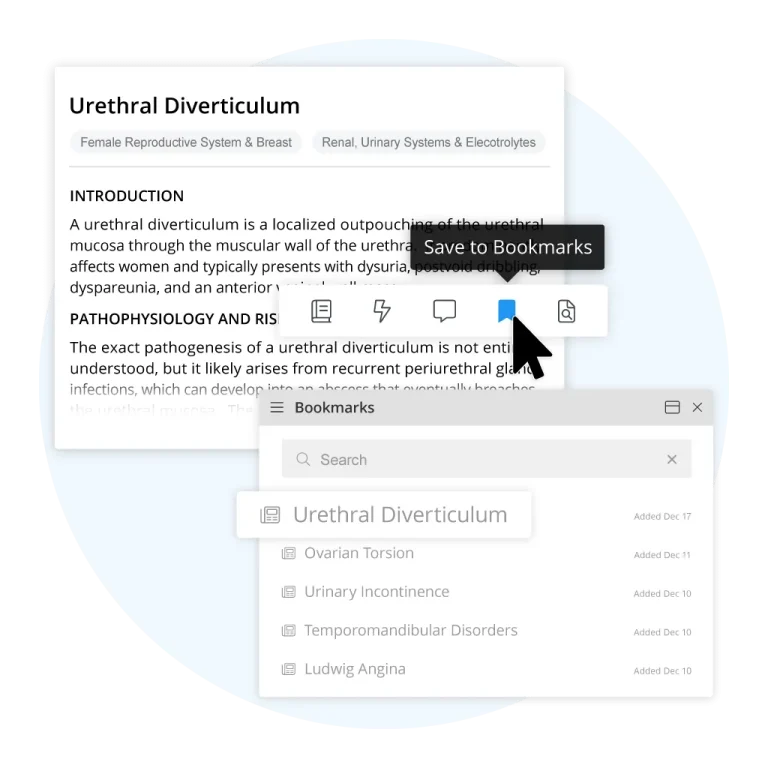The UWorld Medical Library
Your Ultimate Clinical Companion
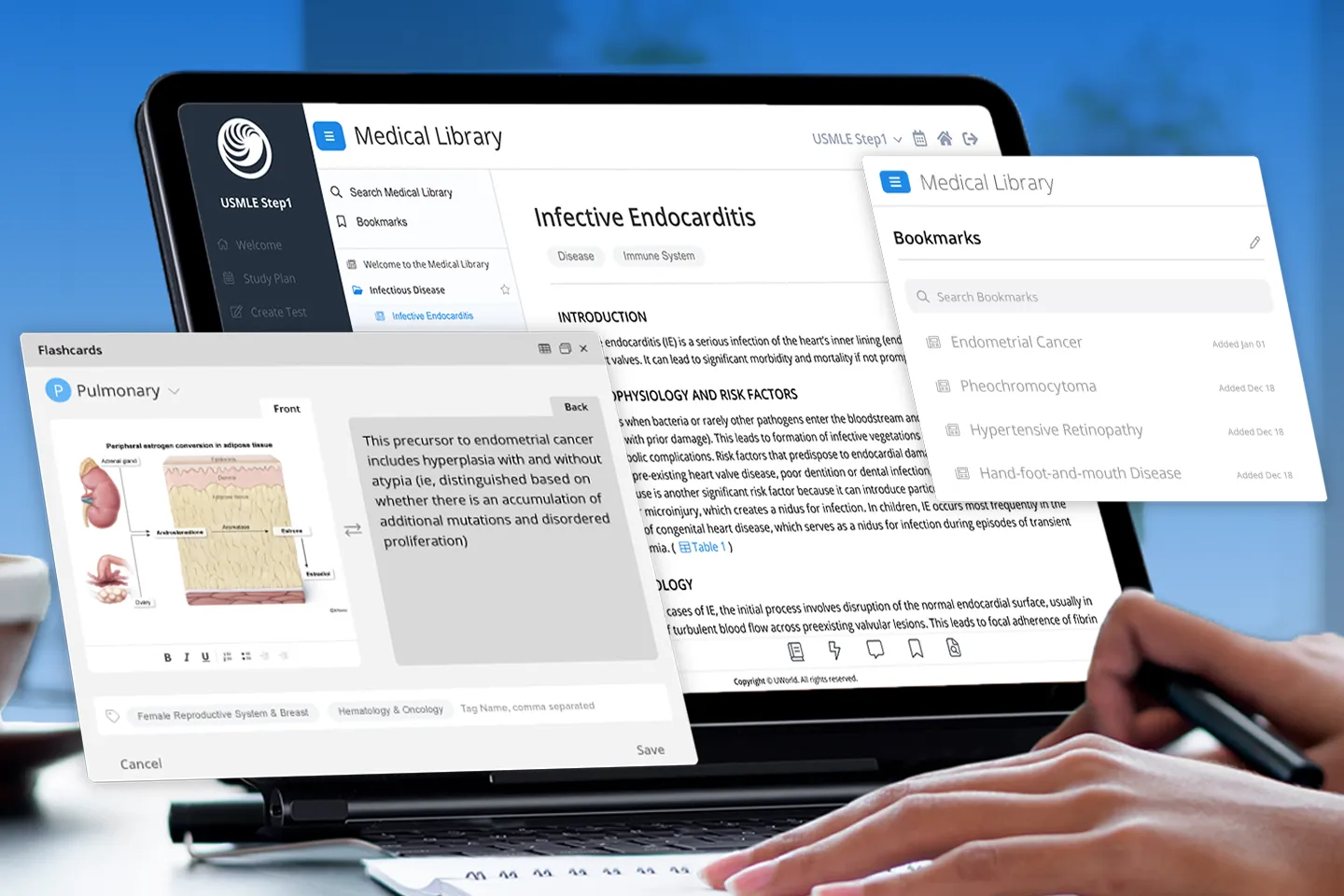
Get immediate answers to your clinical questions with our expert-curated articles for medical students and physicians. Find answers faster, reinforce critical knowledge, and boost confidence in every step of your medical career.
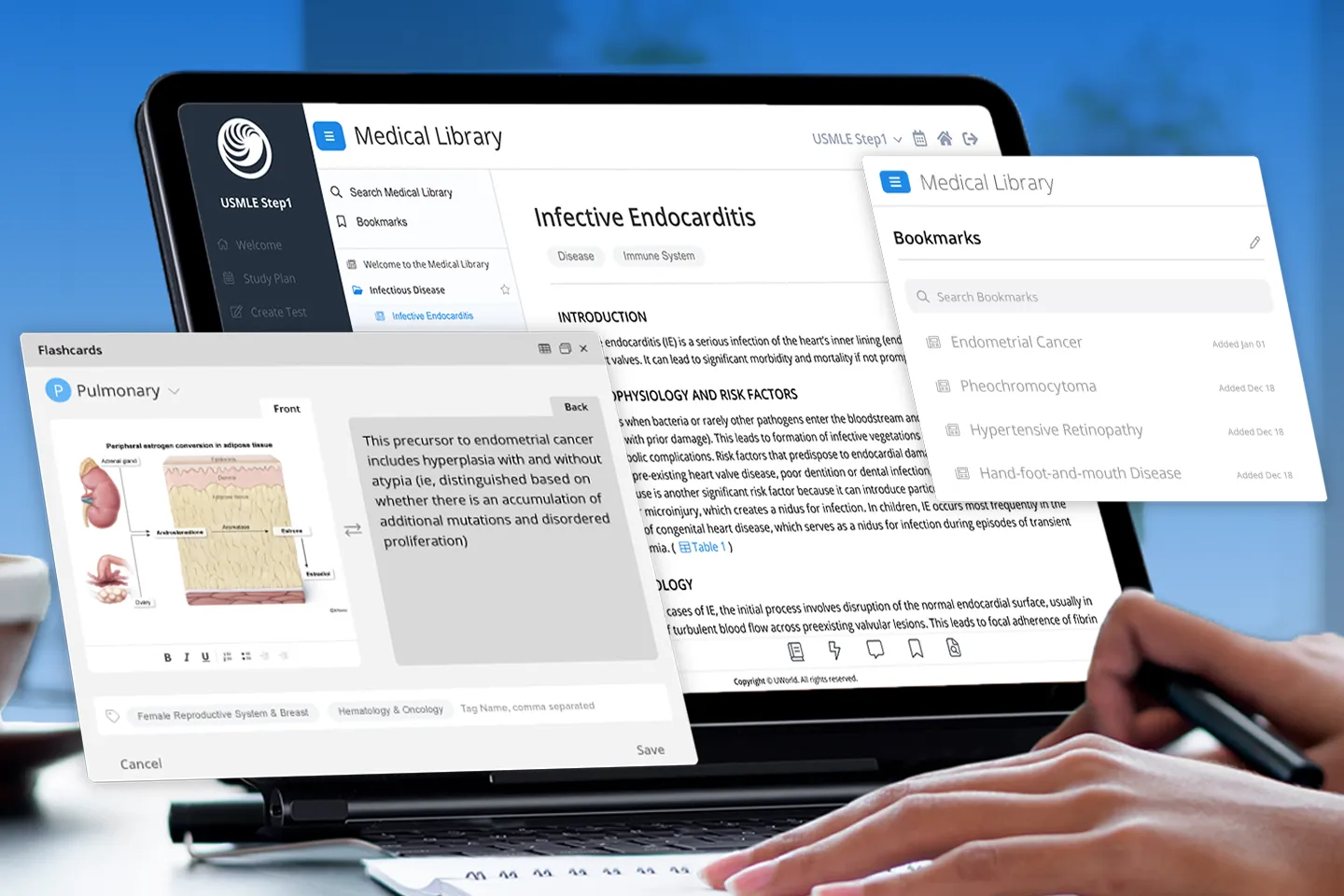
Convenient Access to High-Yield Medical Knowledge
Preclinical
Students
Get conceptual coverage of pathophysiology, disease mechanisms, and foundational clinical reasoning.
Clinical
Students
Find answers to clinical and management questions you may encounter in clerkships.
Practicing
Physicians
Quickly validate your findings and refresh your knowledge to enhance your patient care.
Maximize Your Study Sessions and Clinical Expertise
Whether you’re a first-year medical student or already in general practice, the UWorld Medical Library is an excellent resource to expand your understanding of the topics most relevant to you. No more bulky textbooks, dense articles, or reductive bullet points — easily access the high-yield, peer-reviewed, evidence-based material you need when you need it.
Want a Clinical Edge?
Unlock Full QBank + Medical Library Access
Optimize Your Medical Library Experience
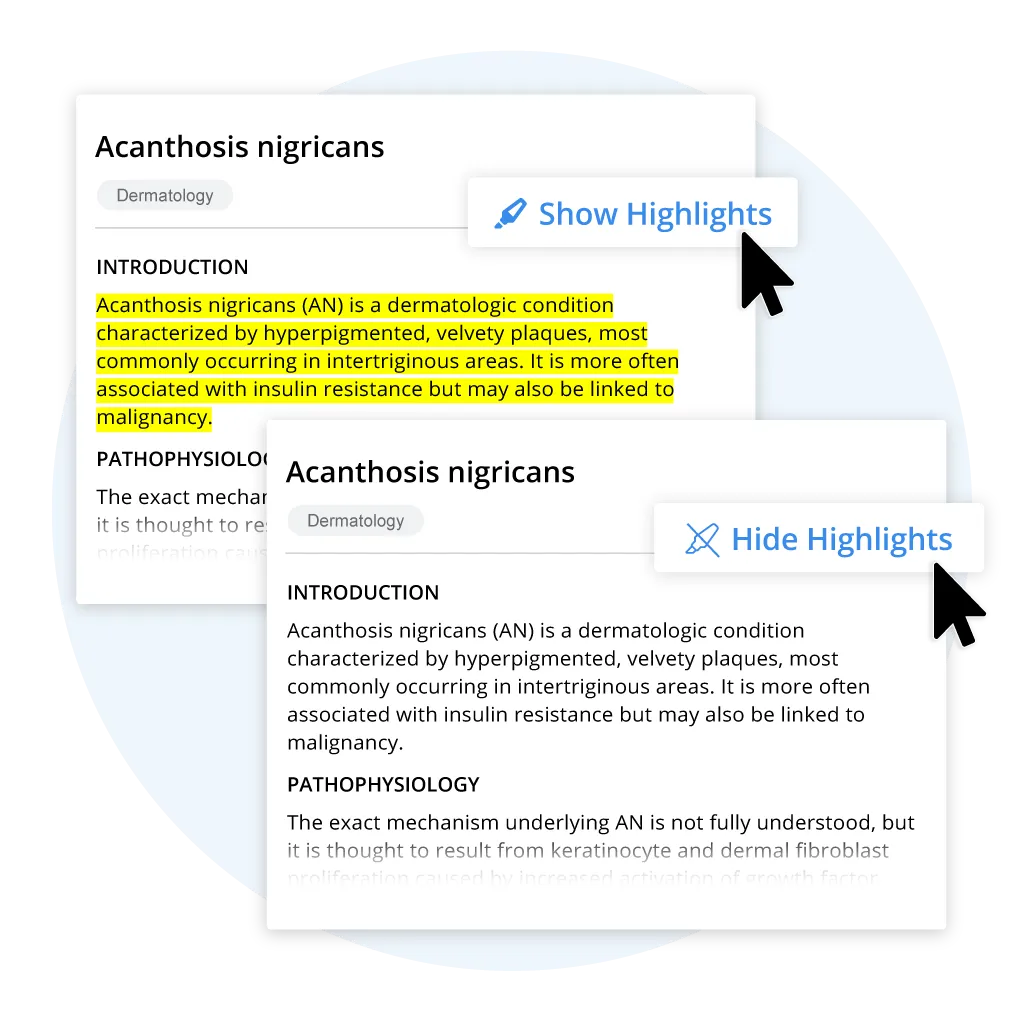
Toggle highlights on or off to zero in on key details when you need them—or view the full article for complete context.
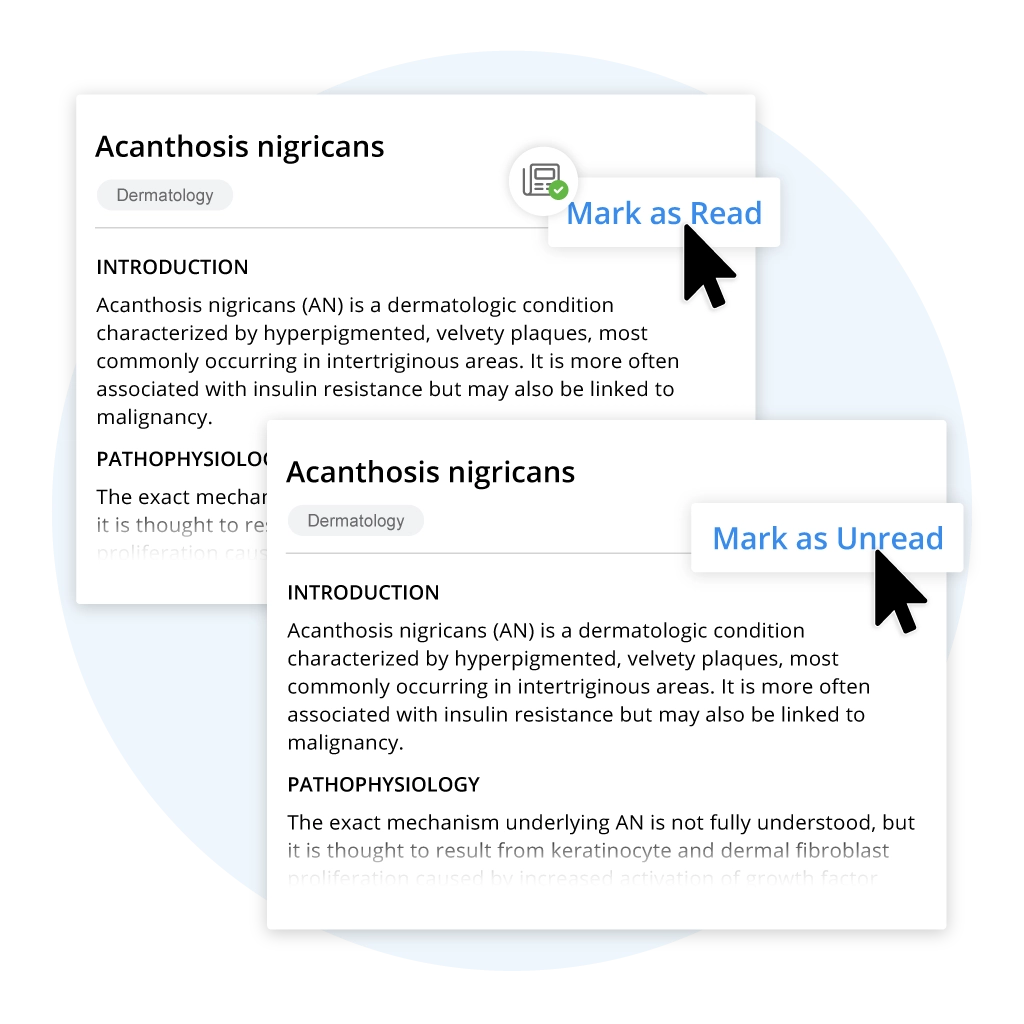
Easily keep track of what you’ve already reviewed so you can focus your time on new or challenging topics.
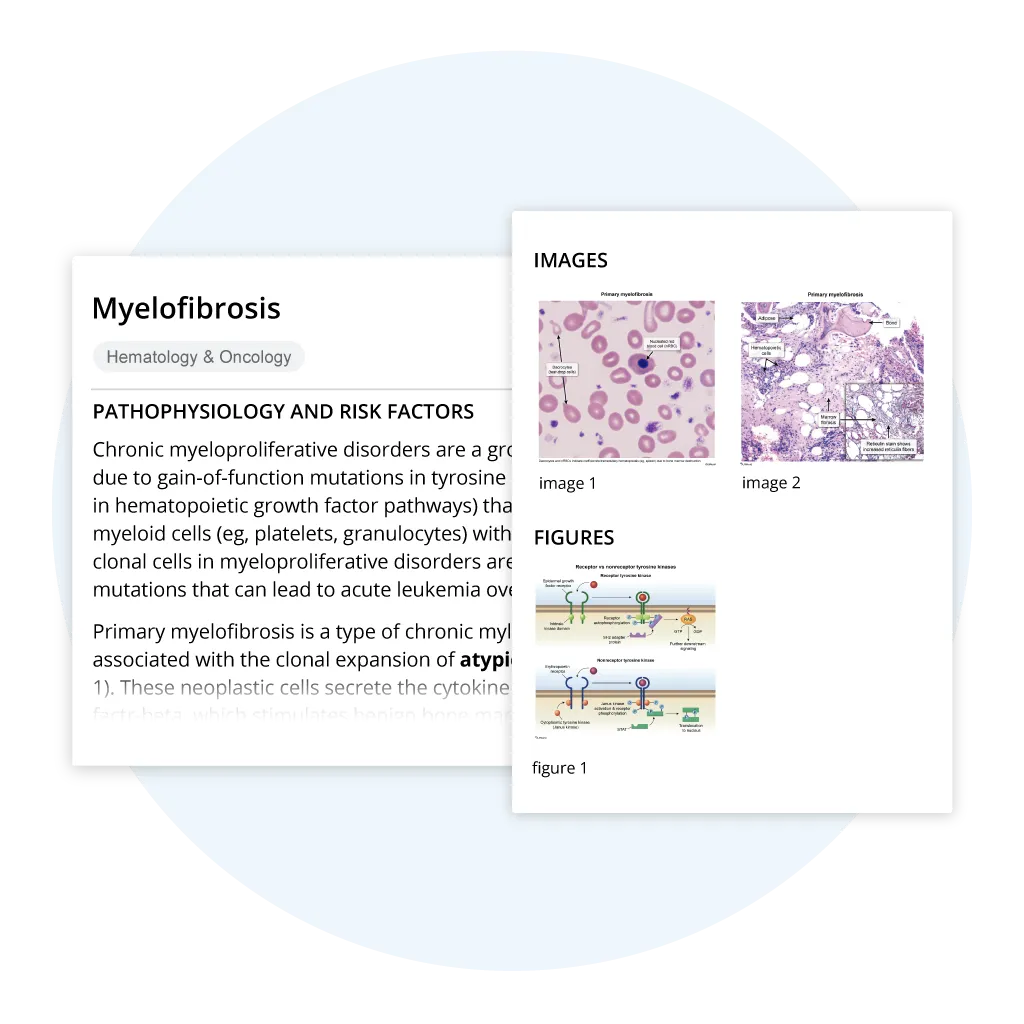
Quickly access all images and tables in an article through the new Media Gallery. Browse content in a side panel, expand exhibits with one click, and streamline the way you study visuals.
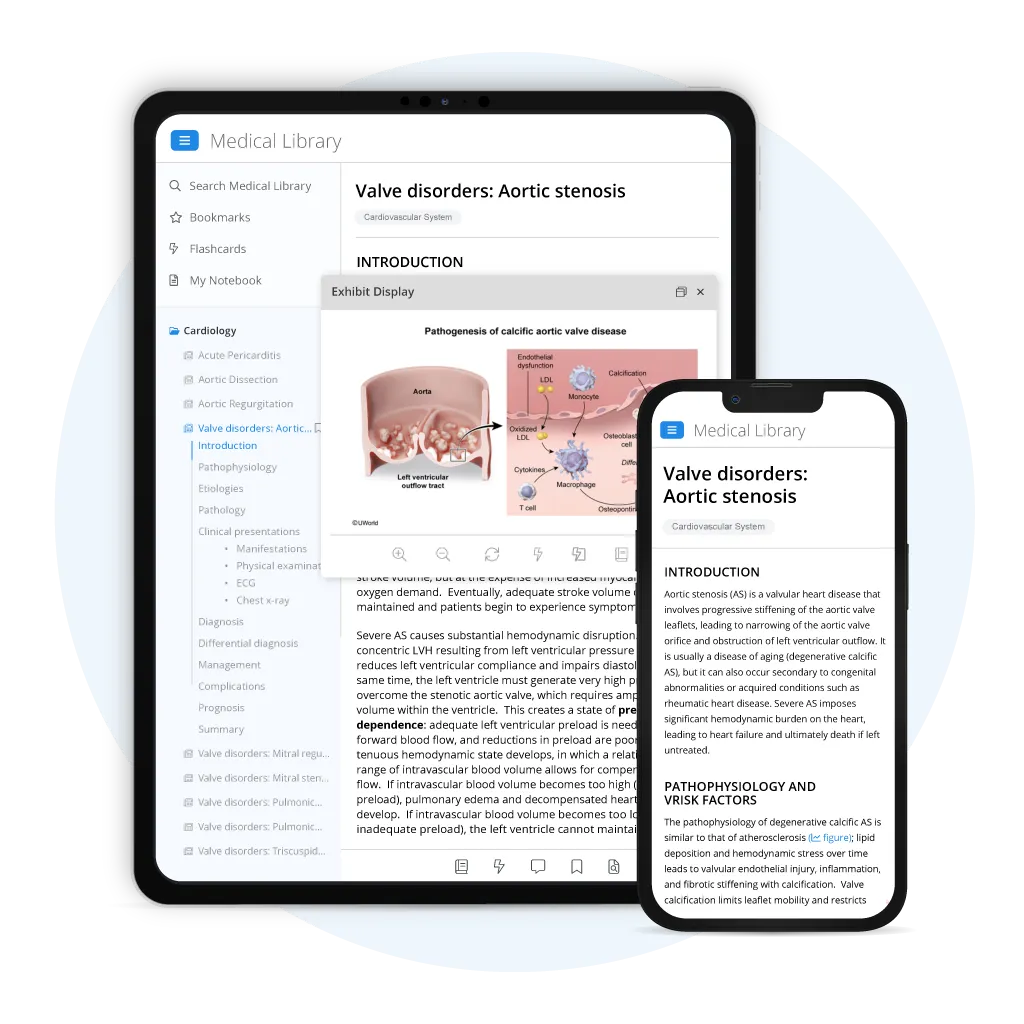
Take your new clinical companion to class, clinicals, or your practice through the UWorld Medical App, available on Apple and Android devices.
Comprehensive, Curated, Concise – See the Difference

Thank you for the library. If I had known how good it was, I would have studied the entire library before starting my practice questions.”

The medical library feature is very informative, precise and useful for last minute review. All of the information about a topic is now conveniently in one place.”

I absolutely love the medical library and enjoy the applicability of the pathology very much.”

I want to thank you for the medical library. I am so happy. It is now easy for me to review the topic and then use the QBank to practice. It makes me so blessed and grateful for your hard work.”

The Library is very beautifully designed. I couldn’t be happier with my experience.”
- 1,000+ expert-curated articles by topic
- Enhanced search functionality
- High-yield charts & illustrations
- Digital tools for active learning
- Bookmarks to save relevant articles
- Mobile accessibility via our app
Frequently Asked Questions
The UWorld Medical Library is a high-yield medical knowledge platform for medical students, residents, and general practice physicians.
- Preclinical medical students can use the library to connect pathophysiology with clinical manifestations for a more rounded view of topics they’re introduced to.
- Clinical medical students can use the library to find answers to clinical and management questions they may encounter on their rotations and exams.
- Physicians in general practice can use the library to validate their findings and refresh their knowledge on specific topics.
The library reinforces core knowledge by linking basic science concepts to clinical applications. Each article includes related links, images, and tables to enhance understanding, helping you prepare for exams like USMLE Step 1.
The Medical Library will provide you with high-yield clinical information curated by practicing physicians. As you work through each rotation and prepare for your shelf exams, you can quickly research answers to pressing clinical questions and gain a holistic view of each shelf topic.
Use the library as a clinical companion: access up-to-date, peer-reviewed information to validate findings, refresh knowledge, and improve patient care.
Toggle highlights on or off within an article to focus on key points or view the full content. This helps you study efficiently and customize your learning experience.
Use the Mark Articles as Read feature to track completed articles. This helps you focus on new or challenging topics and manage your study schedule effectively.
The Media Gallery gives you quick access to all images, tables, and visual aids in an article. Browse content in a side panel, expand exhibits with one click, and study visuals in a more interactive way.
Enter keywords or specific phrases in the search bar. The library searches both titles and article text, highlighting matching results to help you find answers faster.
Click the cog menu in the upper-right corner of any article. You can adjust font size, color theme, and highlighter color to create a reading experience that works best for you.
Physician authors regularly update articles. If you notice outdated or unclear information, use the feedback tool in the article toolbar. All feedback is reviewed to maintain high-quality content.
No. The Medical Library is available as a standalone resource. You can upgrade to add QBank access directly from the library if desired.