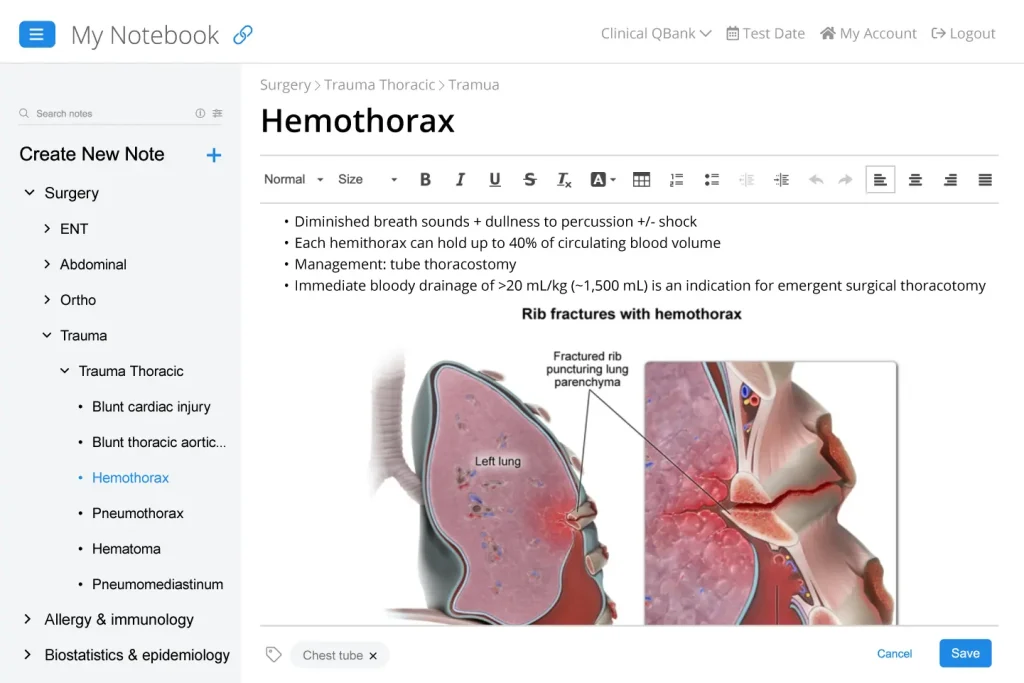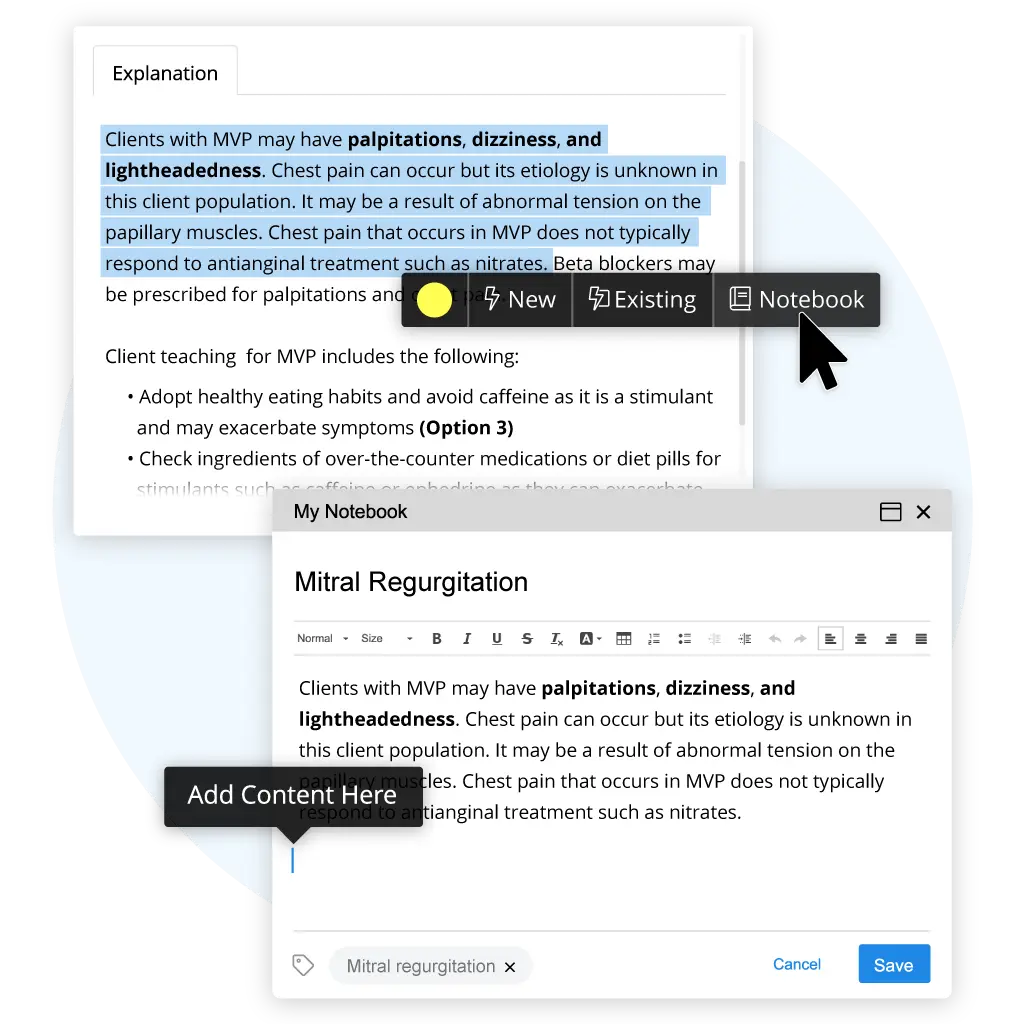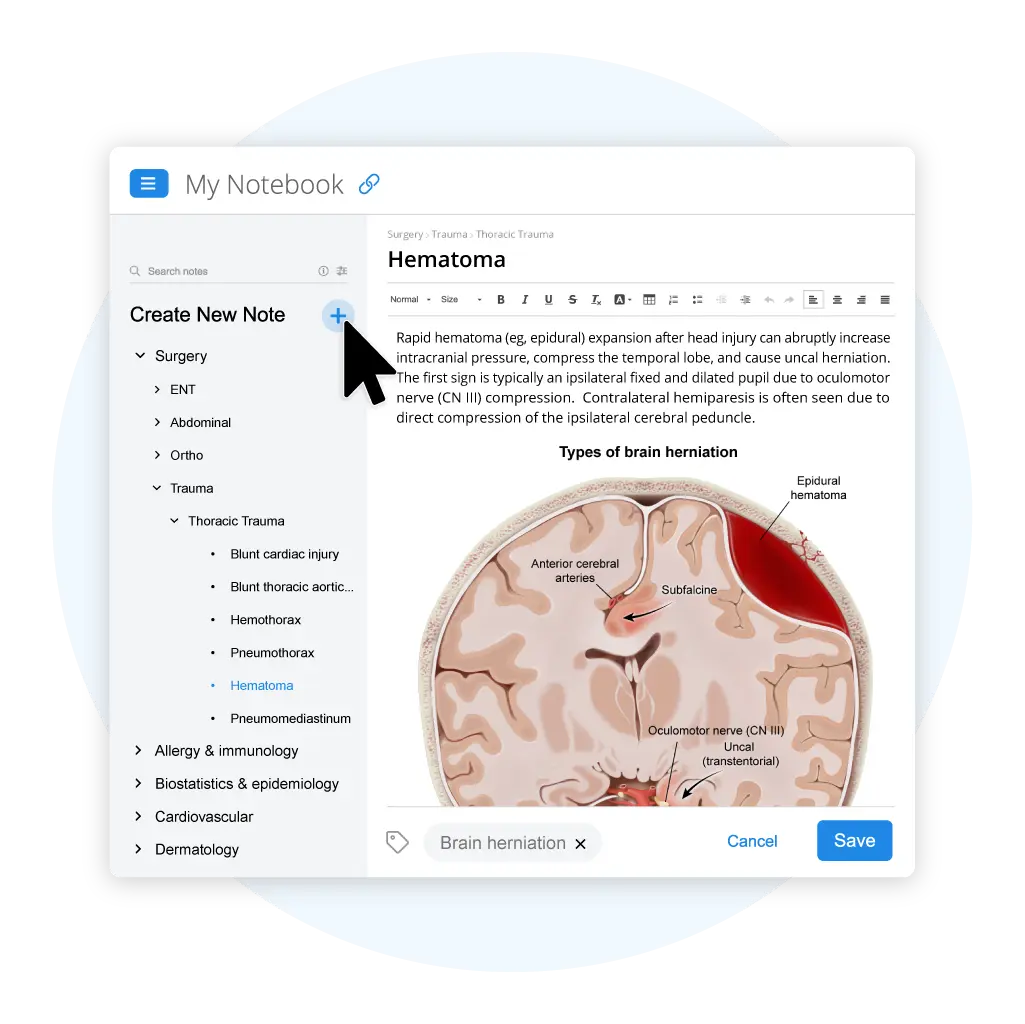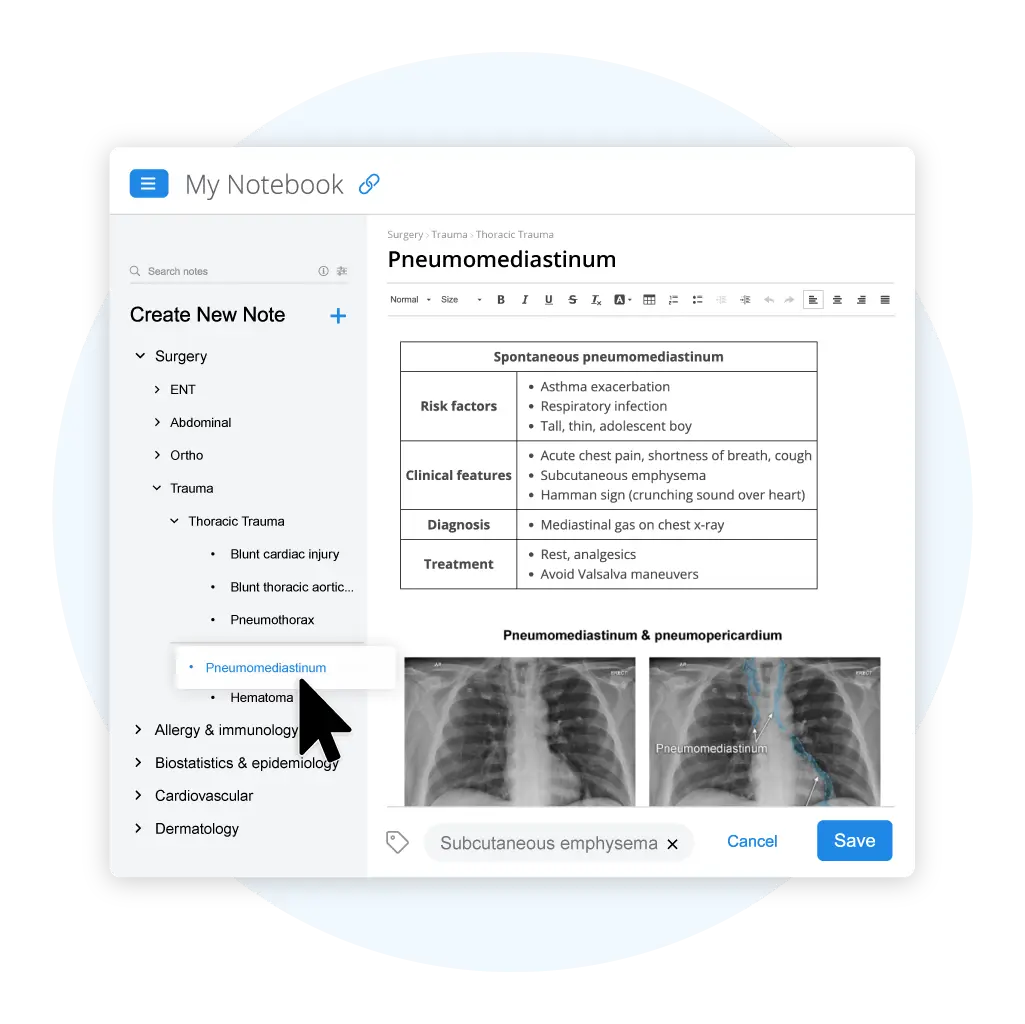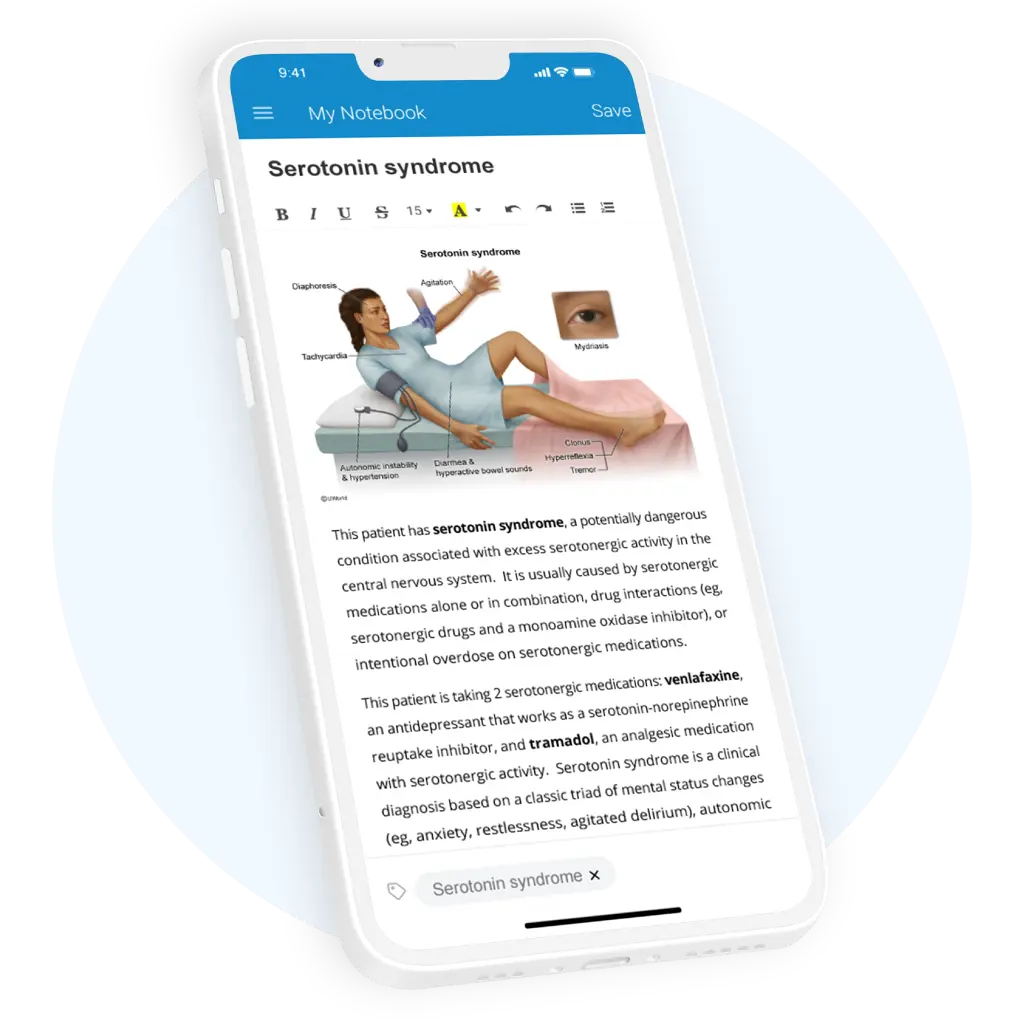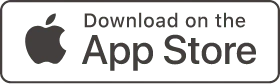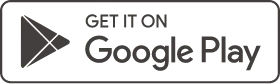Enhance Your Medical School Notes with My Notebook
Pair your clinical curriculum with real-life scenarios using My Notebook, an all-in-one digital notebook integrated with your international Clinical QBank.
Taking Quality Clinical Notes Has Never Been Easier
Create
Unlimited
Entries
Personalise
Your Notes
Use
Enhanced Search
Quickly Transfer Content from Your QBank
Copying text, charts, and illustrations from your QBank is as simple as highlighting what you want to use and selecting “Notebook.” When My Notebook pops up, choose where you would like to place the content and modify it as desired.
My Notebook is fully customisable, allowing you to organise it based on your course curriculum, subjects, systems, or topics. Create new notebook tabs by selecting the plus sign (+), and sort them using drag and drop.
Build Your Notebook from Scratch
My Notebook is fully customisable, allowing you to organise it based on your course curriculum, subjects, systems, or topics. Create new notebook tabs by selecting the plus sign (+), and sort them using drag and drop.
Personalise Your Notebook as Needed
Try My Notebook Free for 7 Days
Boost Your Productivity with My Notebook
Quality note-taking has been shown to increase information retention and recall. As you complete Clinical QBank questions, fill out your digital notebook to reinforce important concepts and make future study sessions more efficient.
Treat Your QBank Like a Textbook
Think of the answer explanations in your Clinical QBank as your textbook. Instead of copying everything into your notes, summarise important ideas and rewrite material in your own words.
Include Illustrations & Charts
Graphs, images, and charts do an excellent job of summarising and simplifying clinical material. Include them in your notes to better visualise and retain complex systems and procedures.
Personalise Your Notes
Using highlights, bullet points, and other customisations in your notes has two primary benefits: First, you’re required to reread the content and summarise it. Second, it improves the quality of future study sessions.
Keep Your Notes Organised
Your clinical notes will only be useful if you can find the material you need. Continually reorganise your notebook to keep related content together, and make use of the “tags” feature for enhanced searches.
Frequently Asked Questions
Does My Notebook come pre-filled with medical notes?
Do my Clinical QBank notes in My Notebook expire?
How should I combine Clinical QBank notes with my medical school notes?
Practice questions in the Clinical QBank are sorted by Subject and System to make aligning your at-home studies with classroom learning more convenient. Below are a few ways you can do this with My Notebook:
- Add context from your medical school notes to your QBank notes, or vice versa
- Take notes in class and then add UWorld illustrations later
- Use real-life examples from your QBank to ask questions during class and drive discussion