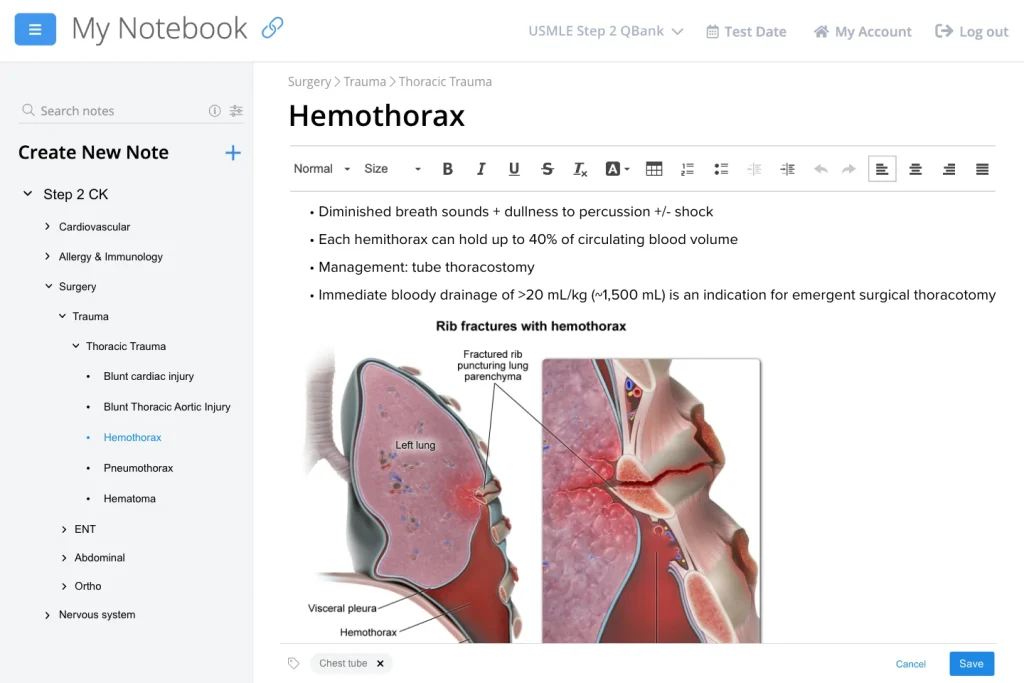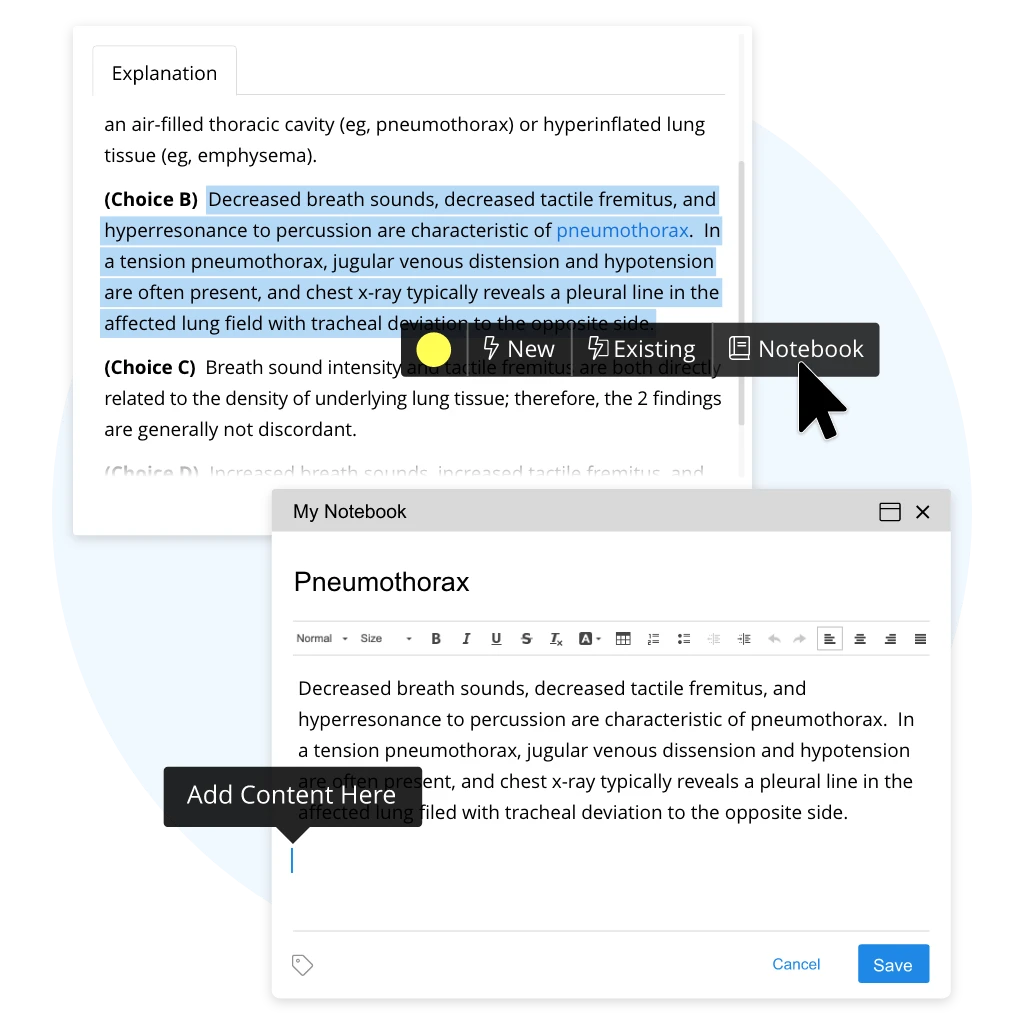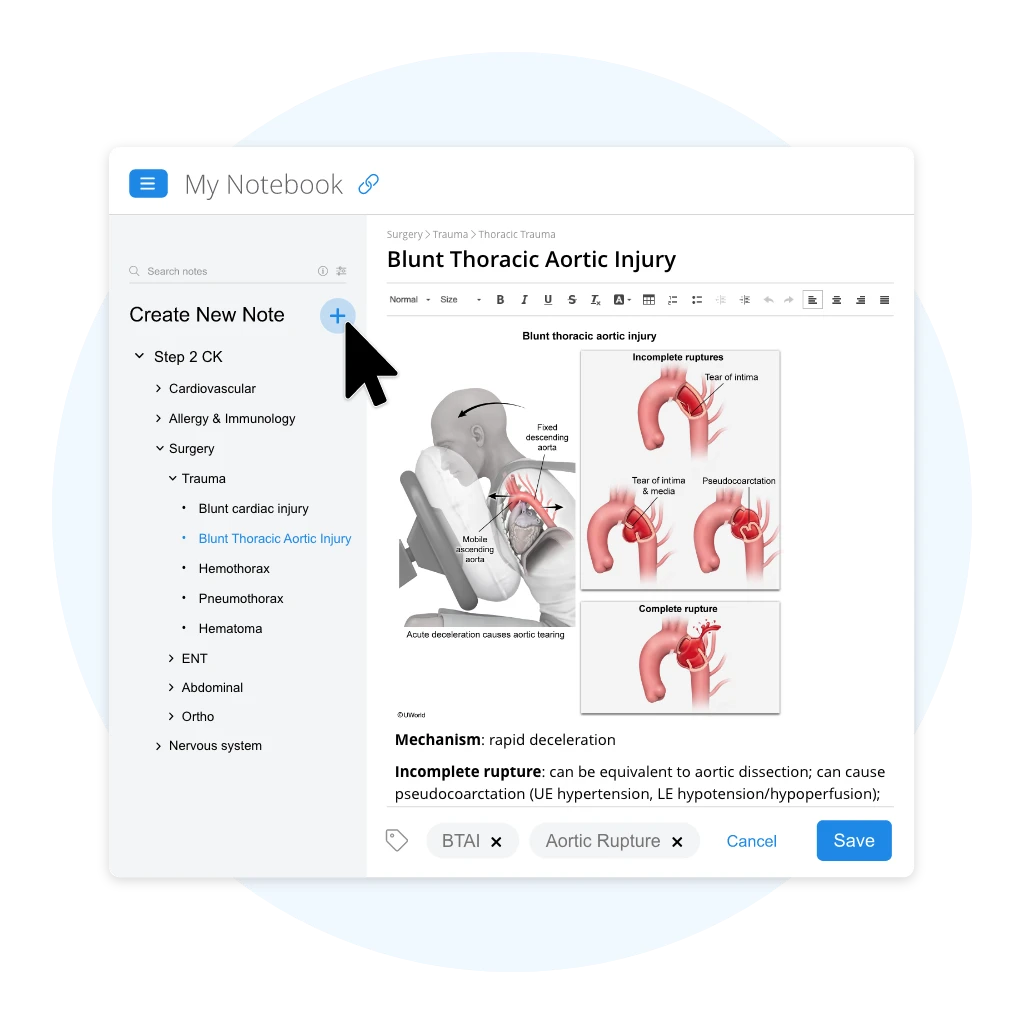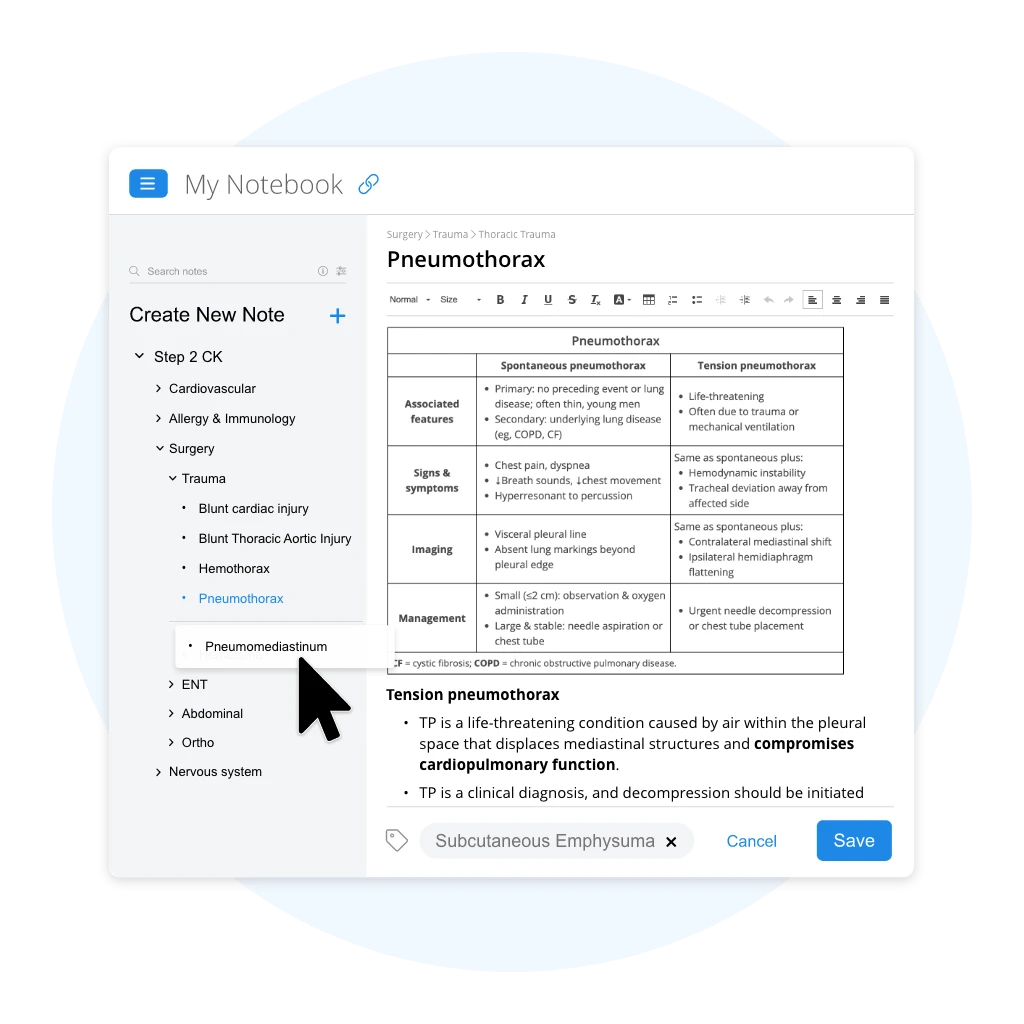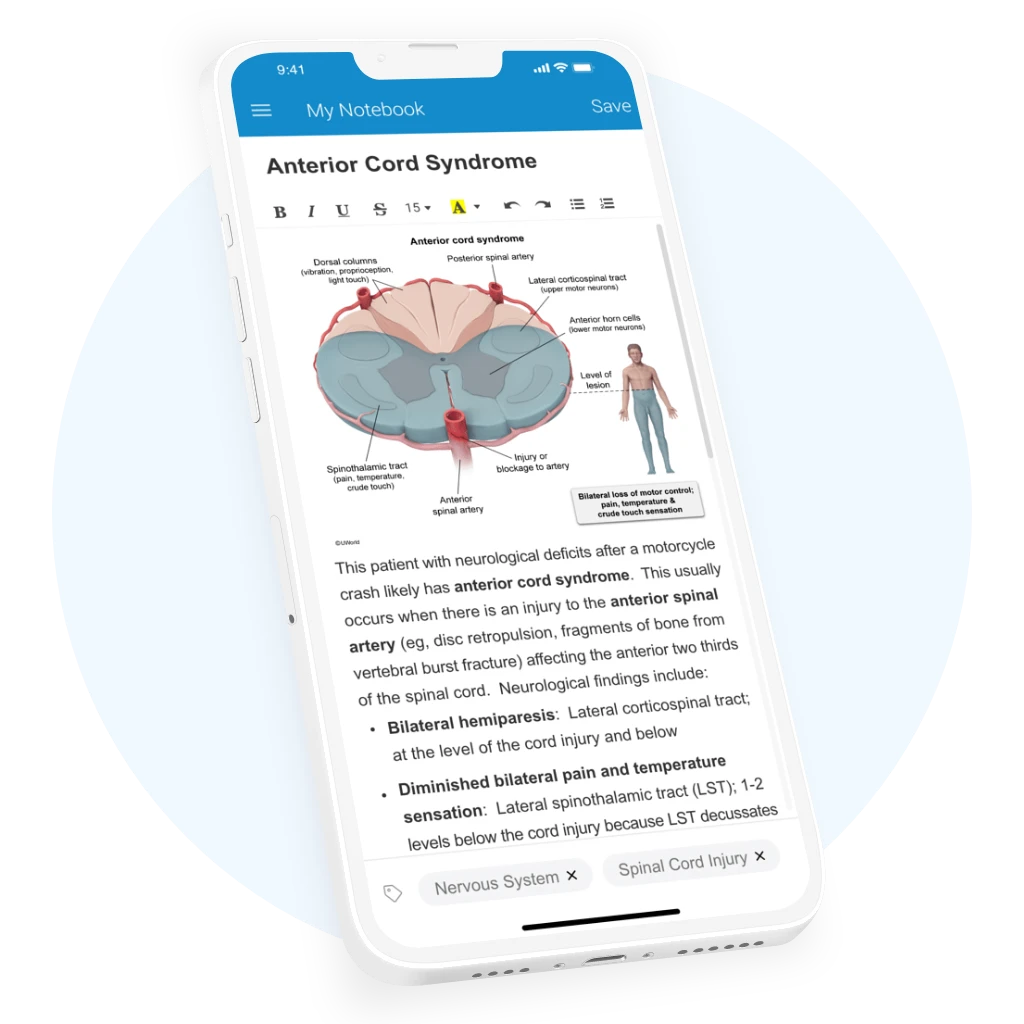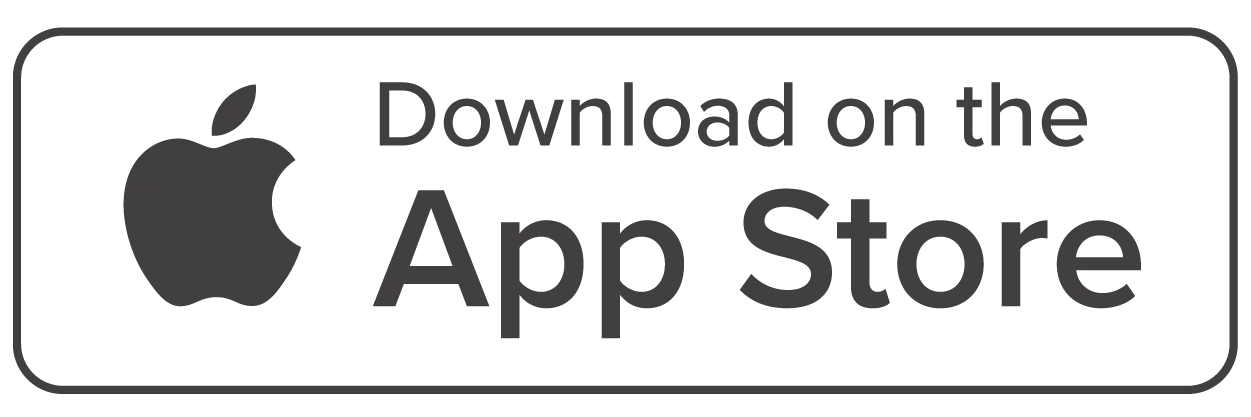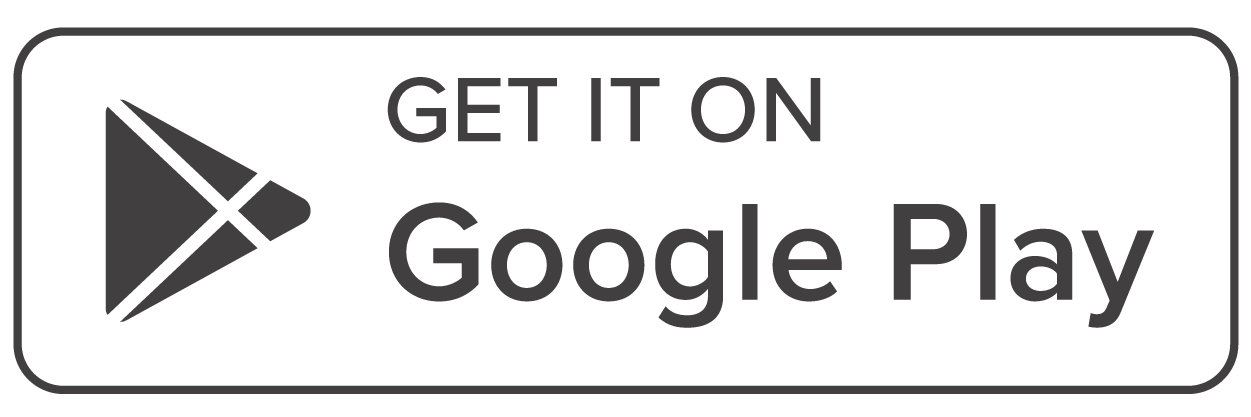Configure Custom USMLE® Notes with My Notebook
Create a personalized review of USMLE material with My Notebook, our digital note-taking tool that integrates directly with your Step 1, 2, or 3 QBank.
Note-Taking Made Easy
My Notebook makes it easy to take and organize notes for the USMLE. Configure it to your liking and review your notes from anywhere.
Robust Note-Taking Interface
There’s no limit to the number of entries you can make in My Notebook. Create as many unique tabs and pages as you need to retain important clinical content.
Advanced Search Capabilities
Quickly find subjects and systems for review. My Notebook’s search feature scans your titles, internal text, and custom tags to locate the material you need.
Link Content Between QBanks
When you move to the next Step of your USMLE sequence, any notes from a prior subscription (within the past year) can be loaded into your new QBank.
Quickly Transfer Content
Any text or illustrations you want to save from our QBank can be transferred into My Notebook. Simply highlight the material you need and select “Notebook.” When the interface pops up, move your cursor to where you’d like to paste it.
To create a new tab, click the plus sign (+) and enter a title. You can then add any notes you’d like, whether from your QBank or an external source. My Notebook is designed to be the only notebook you need to pass your exams.
Develop Custom USMLE Notes from Scratch
To create a new tab, click the plus sign (+) and enter a title. You can then add any notes you’d like, whether from your QBank or an external source. My Notebook is designed to be the only notebook you need to pass your exams.
Personalize Your Notebook
As you fill out your notebook, you’ll have the ability to click-and-drag tabs for better organization, add unique tags for efficient searches, and customize content with My Notebook’s editor functions (e.g., bolding, highlightling, bullet points, etc.).
My Notebook is fully accessible from the UWorld Medical app. Once you log into your account, any changes you make will be automatically saved and synced across devices. Download the app today:
How to Take Effective Notes with My Notebook
Like standard note-take, creating detailed USMLE notes in My Notebook can improve information retention and recall. To achieve this, we suggest using it as a complement to your QBank in the following ways:
Summarize QBank Topics
Include Detailed Visuals
Annotate Your Notes
Organize Your Entries
An Alternative Approach
Summarize QBank Topics
While your question bank comprehensively covers examined USMLE material, your notebook should act as an outline. Instead of copying everything over from your answer explanations, you should summarize clinical concepts in your own words.
Include Detailed Visuals
The pictures, charts, and graphs in your QBank are designed to convey large amounts of information and help you visualize important scenarios. Including them in your notebook will encourage a better understanding of complex systems and procedures.
Annotate Your Notes
My Notebook comes with editor features customary of standard word processors, such as bolding, highlighting, underlining, italicizing, bulleting, and more. Annotating your notes is beneficial because it requires you to reread content, and makes studying more efficient.
Organize Your Entries
The USMLE features a lot of material. As you build your notebook, it may become necessary to revisit your naming conventions and reorganize your notes. Regular notebook maintenance, including the strategic use of tags, will make your review more effective.
An Alternative Approach
If you’re short on time, it may be better to focus on completing your QBank rather than creating detailed USMLE notes for each subject and system. If this is you, we encourage you to make notebook entries on topics from your incorrect, marked, and omitted questions.
How My Notebook Is Helping Students Succeed
The UWorld QBank has helped me to increase my percentage of correct answers. It has features like Notebook and Flashcards to create personalized study resources as you review every test."
— Maria J.
At first I was struggling to figure out how best to make use of UWorld, but then I started using the "Notebook" function and now it's going much better."
— Moshin K.
UWorld is the best resource for studying for the USMLE Step 2 and Step 3 Exams. I am absolutely loving the new features, such as Notebook and being able to go through questions in a topic-wise manner."
— Tripti J.
UWorld USMLE Product Tour
Interested in learning about our other USMLE QBank features? Take the UWorld product tour!
Frequently Asked Questions
Your notebook entries will remain archived for one year following the expiration of your subscription. If you rejoin within a year, you can request access to your previous notes.
Yes, all of your QBank resources are accessible through the UWorld Medical app (for Apple and Android).
No, My Notebook comes with all UWorld Medical QBank subscriptions. It’s one of the active-learning tools we include to help you retain difficult clinical concepts.
No, My Notebook is initially empty (aside from basic instructions) to allow you full control over the development of your USMLE notes.